How to use and manage my LiveU Channels (LRT)?
Using LiveU Studio channels will allow you to:
- Feed up to 8 LRT* at the same time in Studio.
- Make a quick link between Studio and LiveU Central -> no need to worry about channels or their configuration, everything is automatic.
To add a new LiveU LRT input/channel in Studio:
- Enter the Production Studio (1).
- Start the test phase (2).
- Add an input (3).
- In the Live Source tab (4).
- Select LiveU Channel (5).
A list of 8 channels will appear, you can add 1 at a time.
- Select a channel in the list.
- click on "Use channel".
- Your channel is now added in the Studio Production tab -> Open it's settings panel (6).
- You can now select a LiveU unit to stream from.
- Go to your LiveU Central tab and click on the Unit you want to send the feed from (7).
- Open the list of available channels (8).
- You will see that the channel you added earlier on Studio has just been added to the list of available channels. Wait until the channel is running (green) and select it.

- Click on Start (9) to send your stream from your LiveU Unit to your Studio.
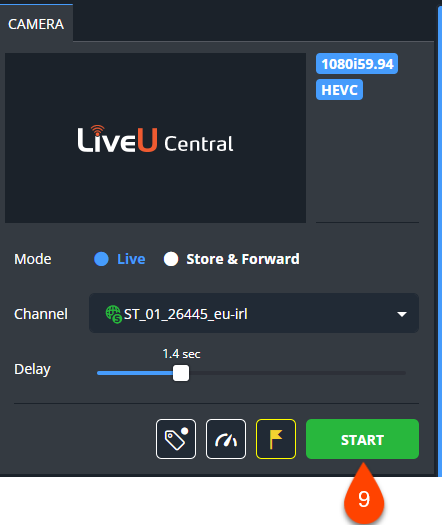
Go back to your Studio. Your stream is received.
Note: Adaptive resolution settings should always be DISABLED when streaming to Studio.
When your live is over please remind to click on the "end" button. That will stop the server running your event and will disable the LiveU Channel available from LUC a few minutes after stopping your event.
If you have added a LiveU Channel input in the Studio but you don't see it in your LiveU Central account:
- Check that your event is sheduled to start in less than 15min or is in testing or publishing phase (else you will not be able to see your Studio channel in LUC).
- Contact your LiveU sales engineer.
If you don't see an unit/server in the unit list please check that this one is available in the correct inventory (one studio account is linked to one LUC inventory).
- Please see this video tutorial about Web Audio Connect, part of the LU Ecosystem to solve this.
Go further :
If you have any other question please ask our live support.
* ask your sales representative to add more LRT Channels.