Add a local video devices (USB cam,...)
- Go to the Production Studio (1).
- Start test (2).
- Add an input (3).
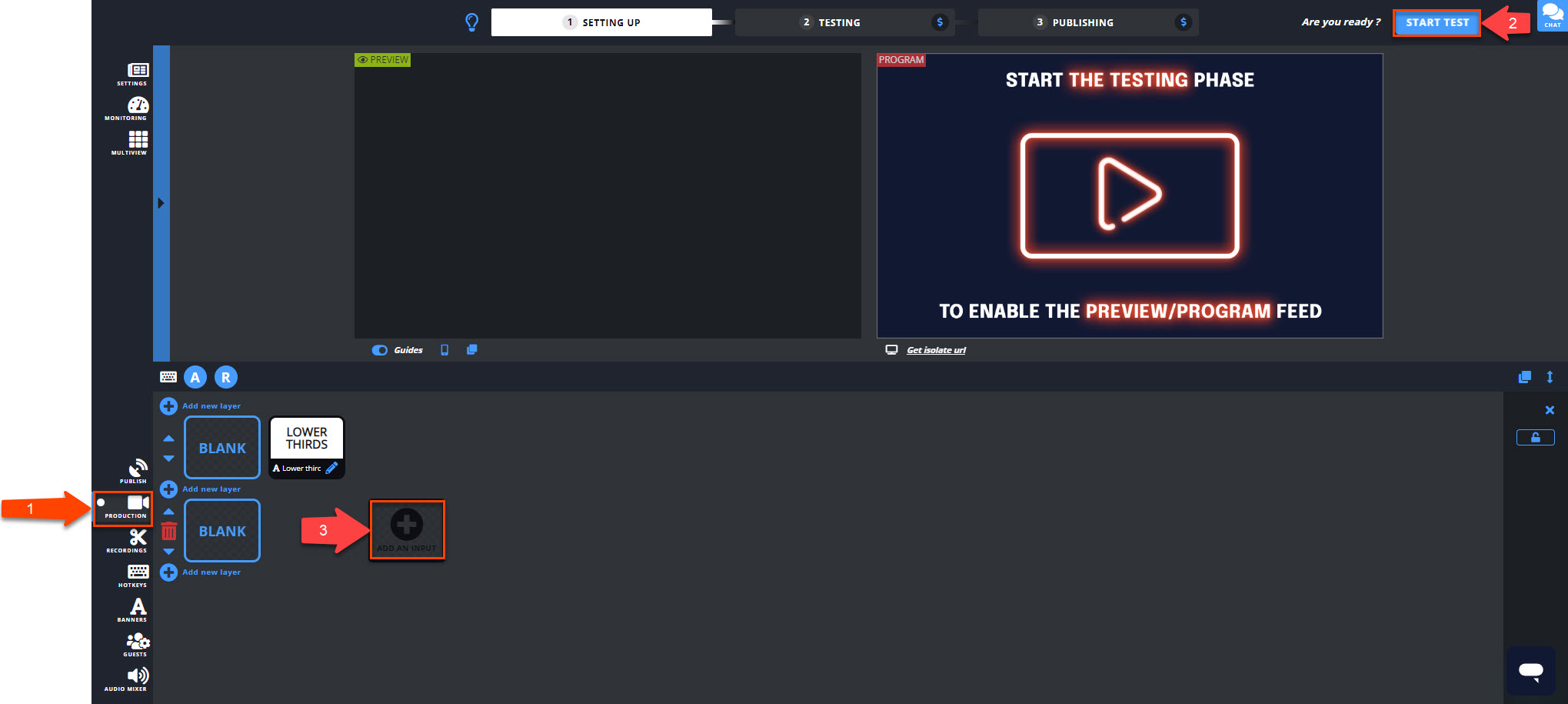
- In the Live Source tab (4).
- Select Add video devices (5), select the wished video device with the drop-down menu, and Choose.
- Enable the video input by clicking on it in the Control room (6).
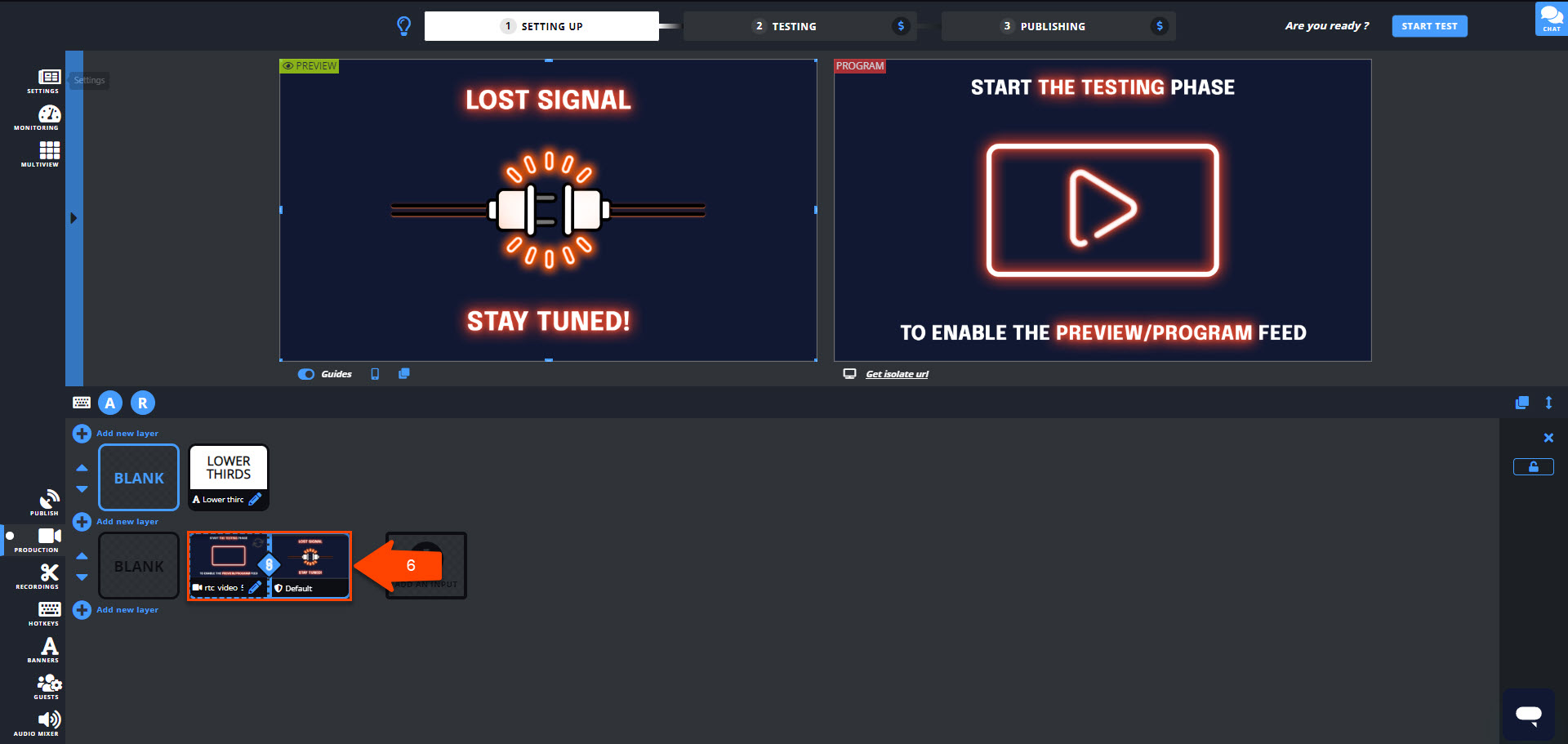
When ready, Start publishing & record!

Can't find the right answer?
Contact the LiveU Studio Support team via our Live Chat.