Manage Push live sources (OBS, Xsplit, Wirecast,...)
More info about difference between push and pull live source here!
Using a Push live source will allow to:
- Send a single connection to the live server to your participants.
- Have the most efficient bandwidth possible for an optimized live stream quality.
- In the Production Studio (1).
- Add an input (2).
- In the Live Source tab (3).
- Select Encoder (Push) (4).
- Select your encoder and protocol in the list, otherwise, select Other Encoder (SRT or RTMP).
- Copy the provided Server URL & Stream name.
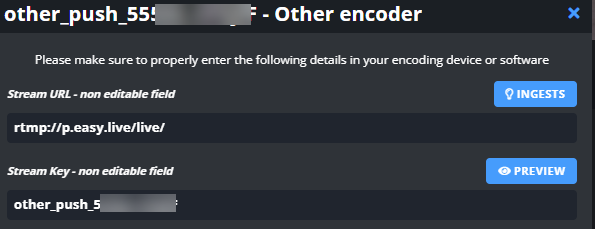
Send to LiveU Studio
- Enable the Other Encoder input by clicking on it (5).
Please note that to preview a live source you need to be in Testing or Publishing phase (6).
- The default RTMP URL provided by LiveU Studio "rtmp://p.studio.liveu.tv/live/" will automatically choose the closest server to your encoder (lowest latency).
You also have the possibility to select a specific server location via the "ingest" button.
- Copy/paste the server URL & Stream name (Stream Key) into your streaming software (OBS/Xsplit/Other encoders) and start streaming.
- Check that your feed is received by LiveU Studio.
Next steps
Can't find the right answer?
Contact the LiveU Studio Support team via our Live Chat.