How to ingest a Wirecast feed in LiveU Studio?
First, add a new Wirecast live source in LiveU Studio.
- In the Production Studio (1).
- Add a new Input (2).
- In the Live Source section (3), select Encoder (Push) (4) -> Select Wirecast (5).
Your RTMP Server URL and stream name will be displayed, copy them.
- Open Wirecast and go to the Output Settings panel.
- Choose RTMP Server as an Output Destination.
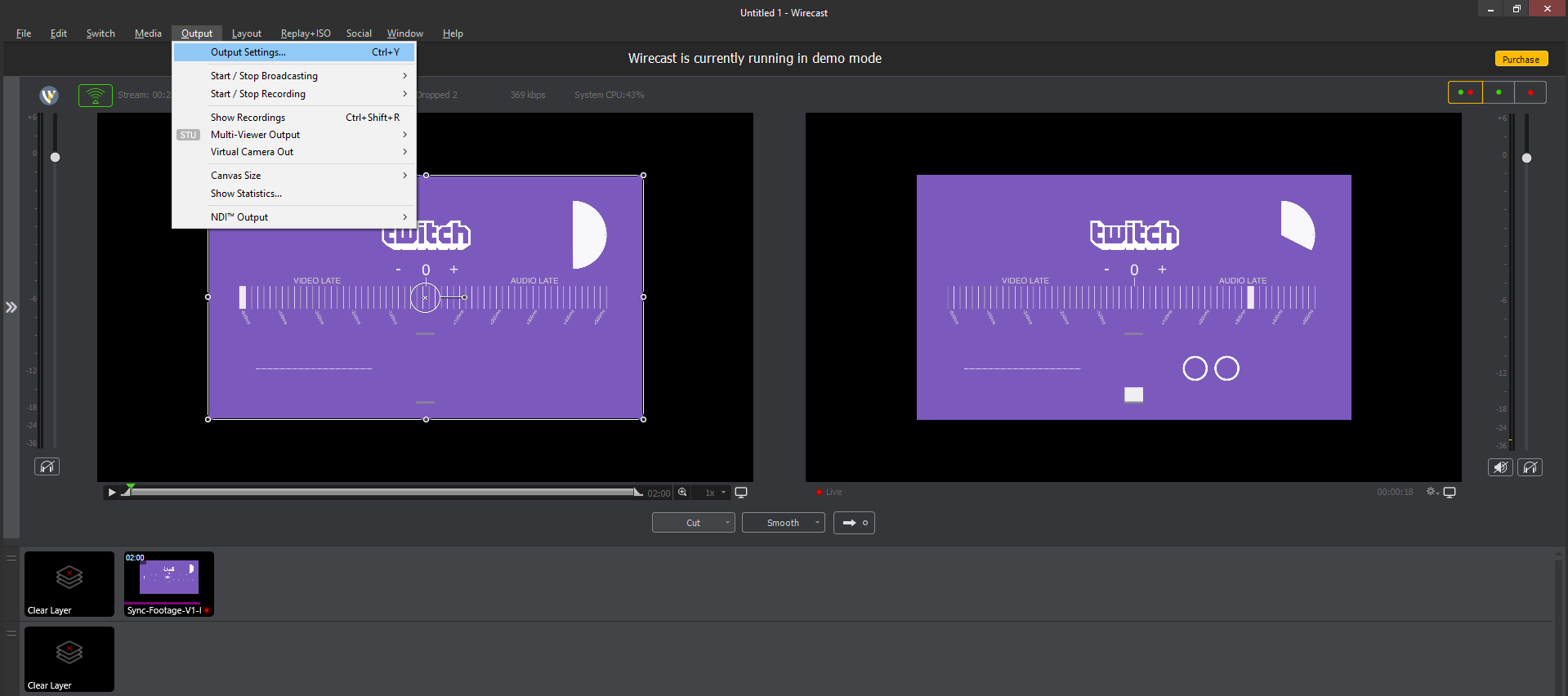
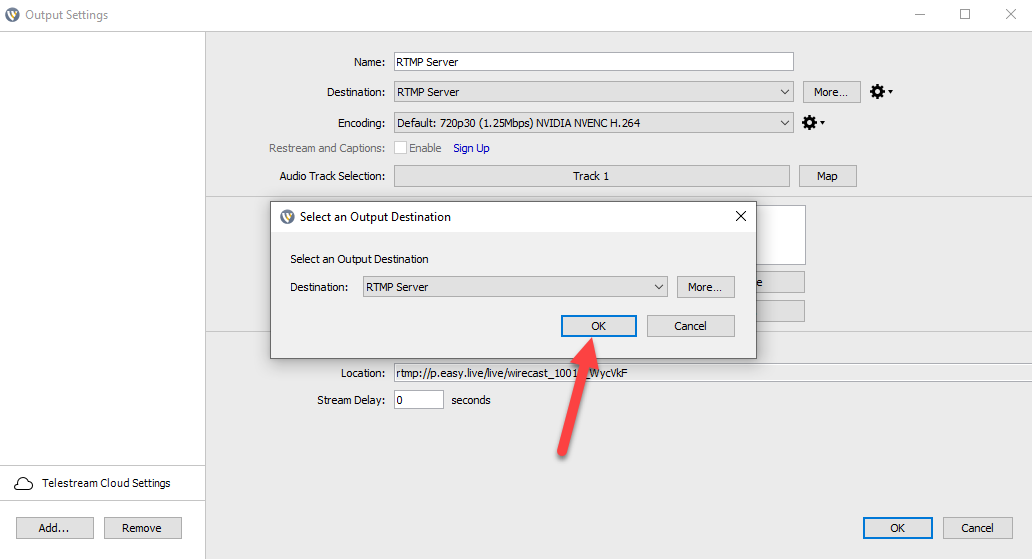
- Select an encoding profile (For MAC users, do not use the default "Apple H264" encoder, but instead, use "MainConcept H.264").
- Then, next to the Encoding dropdown, select “New Preset”. This will make a copy of the preset you’re on. You’ll be prompted to name it.
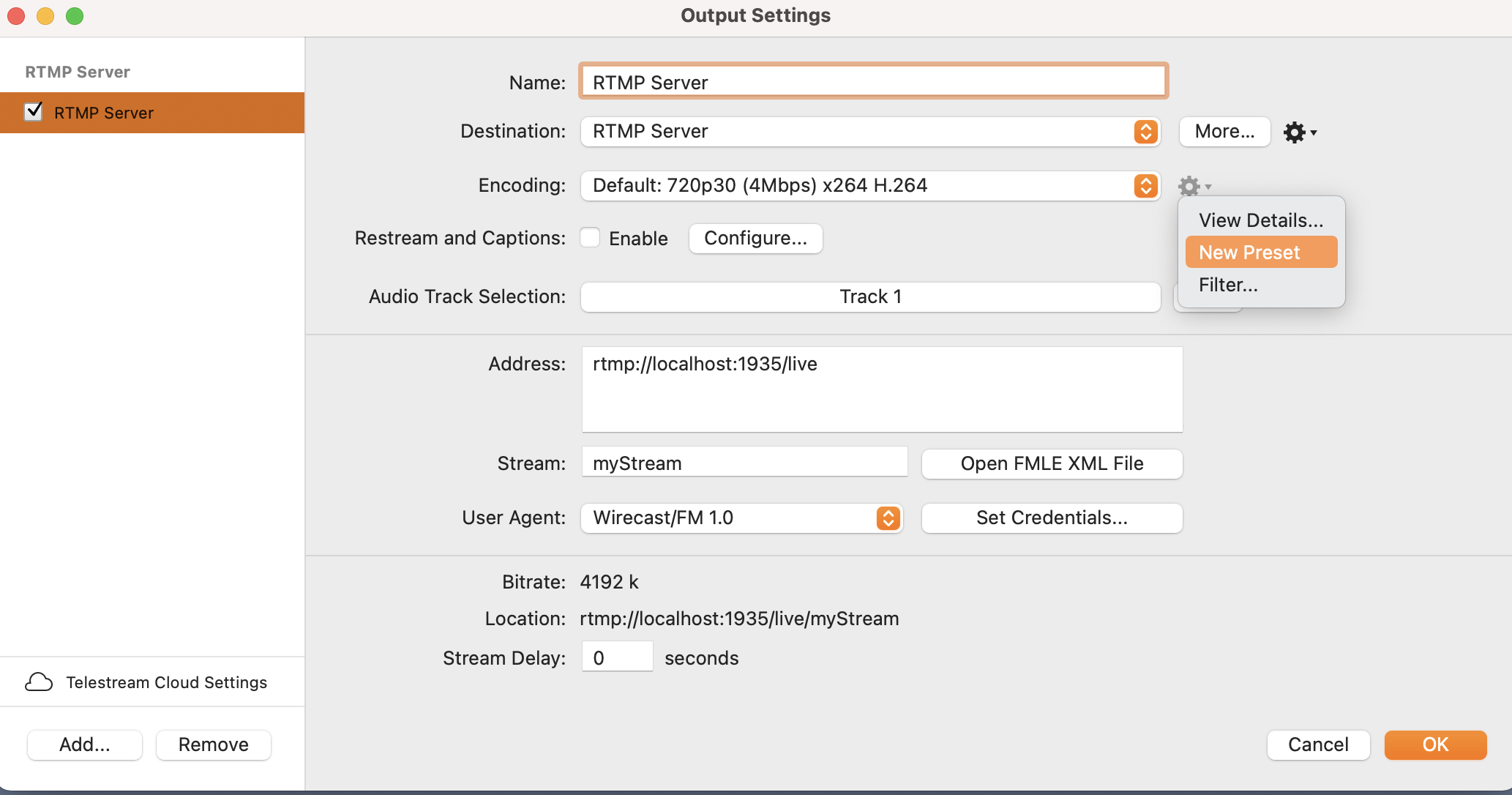
- In the “x264 command line options” field, type "--bframes 0".
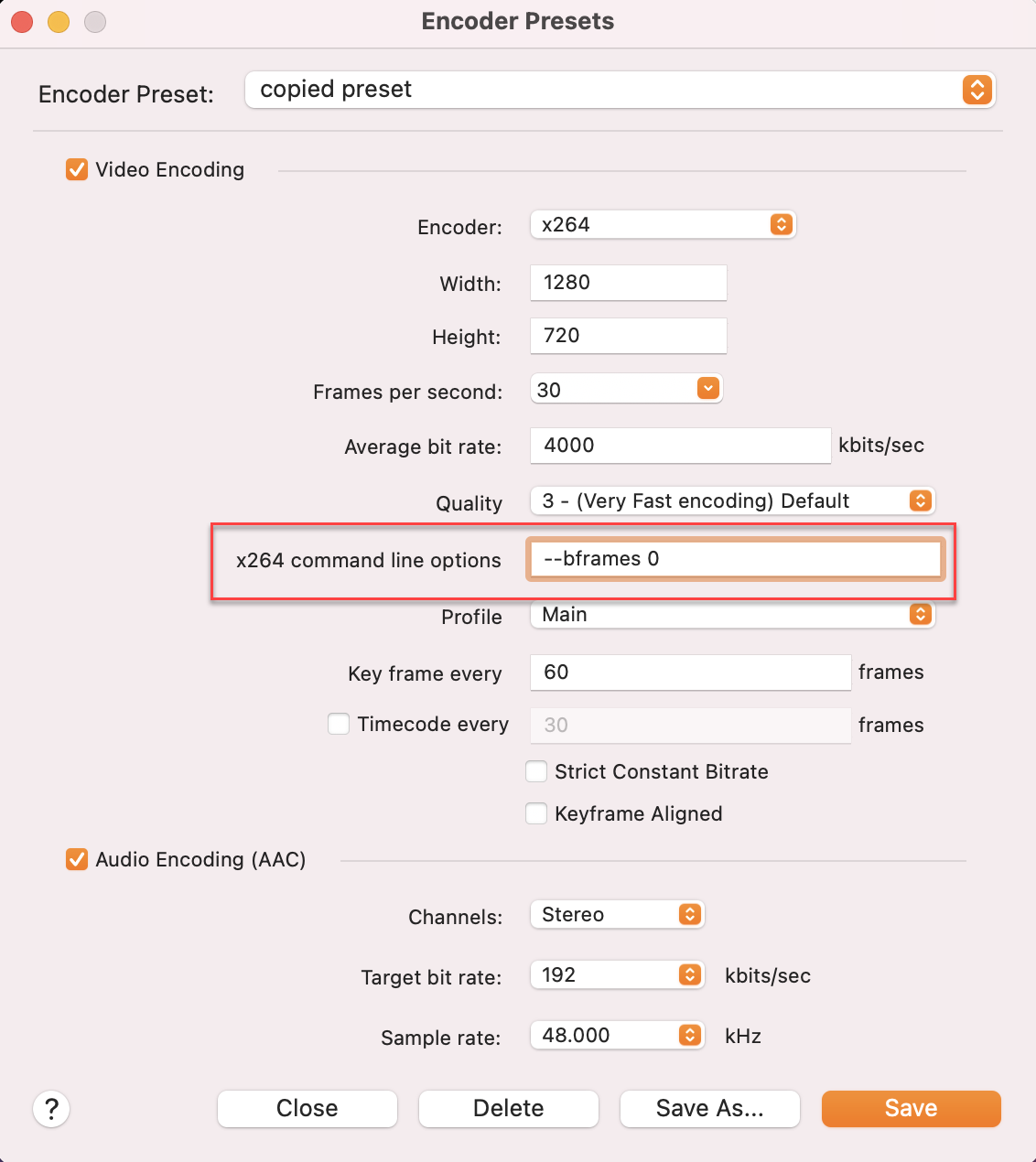
- Paste the address and stream provided by LiveU Studio (make sure to remove the / at the end of the address, because Wirecast adds one natively).
- Check the "Location" field that there are not 2 "/" between the address and the stream name.
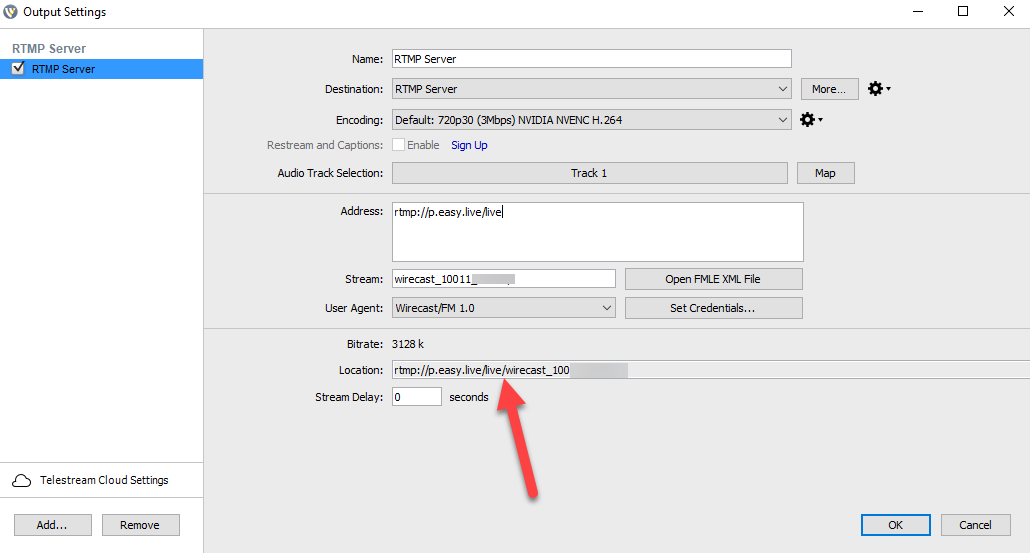
- Start the broadcast on Wirecast.
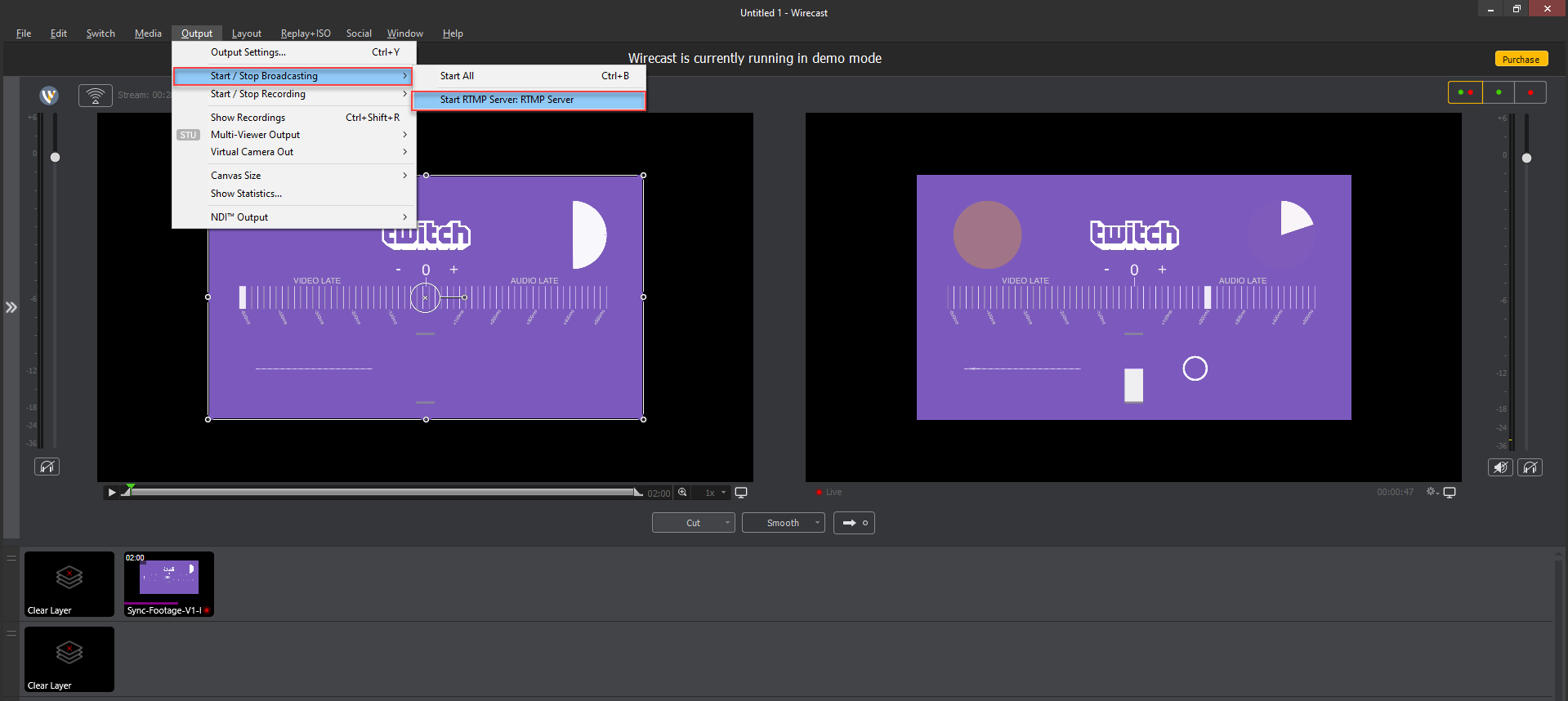
Enable the Wirecast input in LiveU Studio and start the Test phase to preview the received live feed.
Your feed is correctly received. When ready, just Start publishing & record (top right corner).
In case of a problem to send your stream in a stable way:
You can try to increase the encoding profile of Wirecast and/or LiveU Studio and switch to a high/fast or superfast profile.
Next steps
Can't find the right answer?
Contact the LiveU Studio Support team via our Live Chat.