Stream my Cisco Webex meeting/event to LiveU Studio
To stream your Cisco Webex meetings to any streaming services, please note that:
-You need to be on a paid Webex Meetings or Webex Events plan and live streaming is enabled.
This feature requires the Cisco Webex video platform version 2.0. To find out which version you’re using, see Find Your Cisco Webex Meetings Version Number.
-You can live stream each Webex meeting or event to one live streaming service.
-Your Webex administrator must enable live streaming.
-Sharing a whiteboard and sharing a file using Share File, including sharing a video file, aren’t supported while live streaming.
In the LiveU Studio Production Studio
- Add a new RTMP input (1 to 5).
- In the Production Studio (1).
- Add an input (2).
- In the Live Source tab (3).
- Select Encoder (4).
- Other Encoder.
- Copy the provided Server URL/Stream Name.
- Enter your Cisco Webex meeting/event
- After you've started your meeting or event, go to More options
 , and click Start live streaming.
, and click Start live streaming.
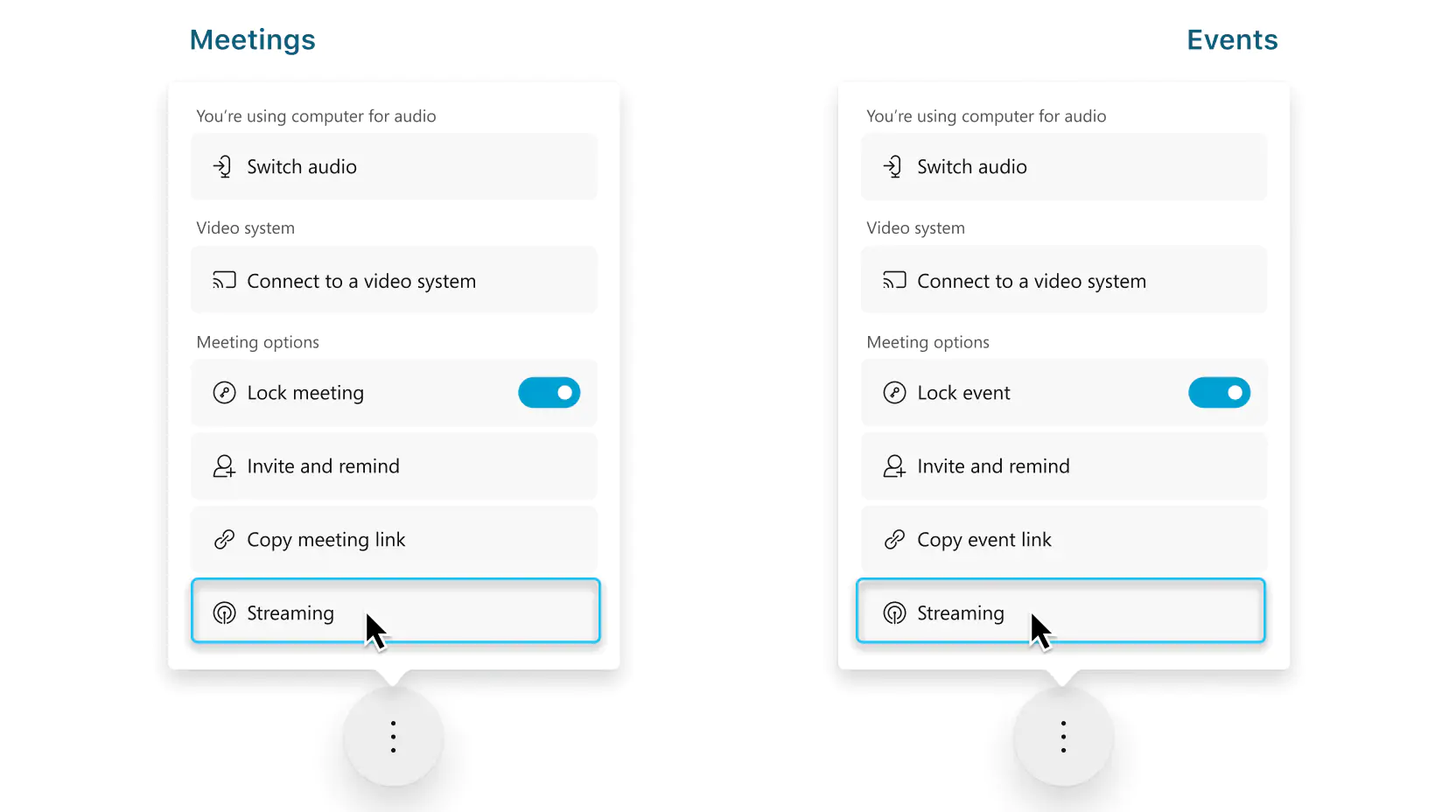
- Select Other streaming services.
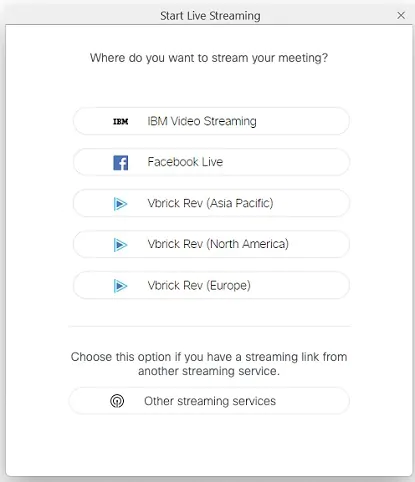
Enter the Stream link and Stream key provided by LiveU Studio.
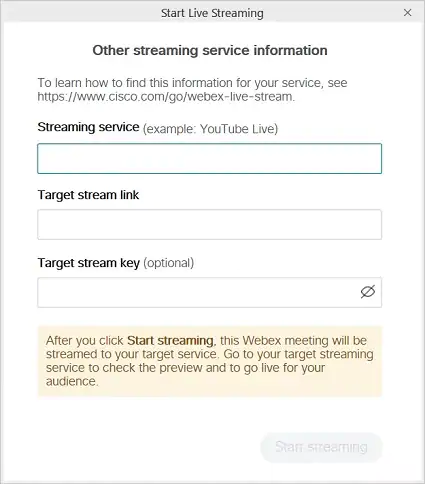
- Click Start streaming to start streaming from Webex Meetings or Events.
- Go back to the LiveU Studio production Studio and wait until you see a preview of a live stream of your meeting or event. When you see the preview, make the stream live.
When you want to end the live stream, click on the "End" button in the LiveU Studio Production Studio, in the top right corner. Then, go back to your Cisco meeting or event, select More Options, and then select Stop streaming.
Can't find the right answer?
Contact the LiveU Studio Support team via our Live Chat.