Stream to LiveU Studio with my Haivision Makito X4
- Check that you are in the Testing phase (1).
- Go to the Production Studio (2) -> add an input (3).
- Live Source (4) -> Add a new Haivision SRT input (5&6).
- Keep the link aside for later.
- Enter the Makito X4 Output settings.
- Add a new SRT output point by following the parameters below.
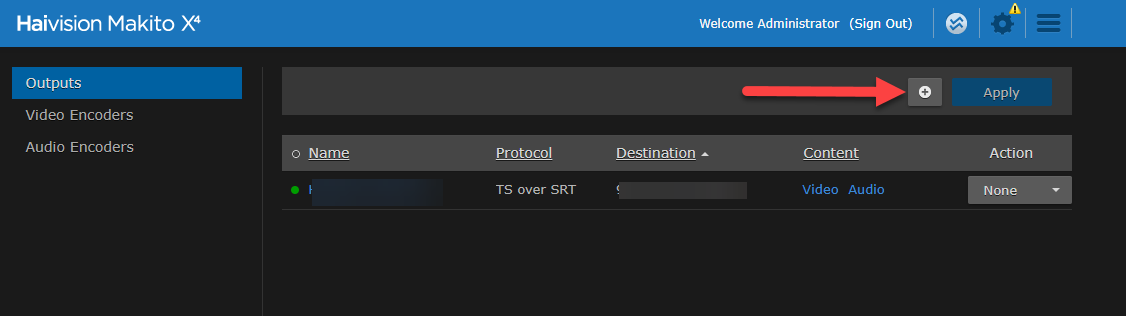
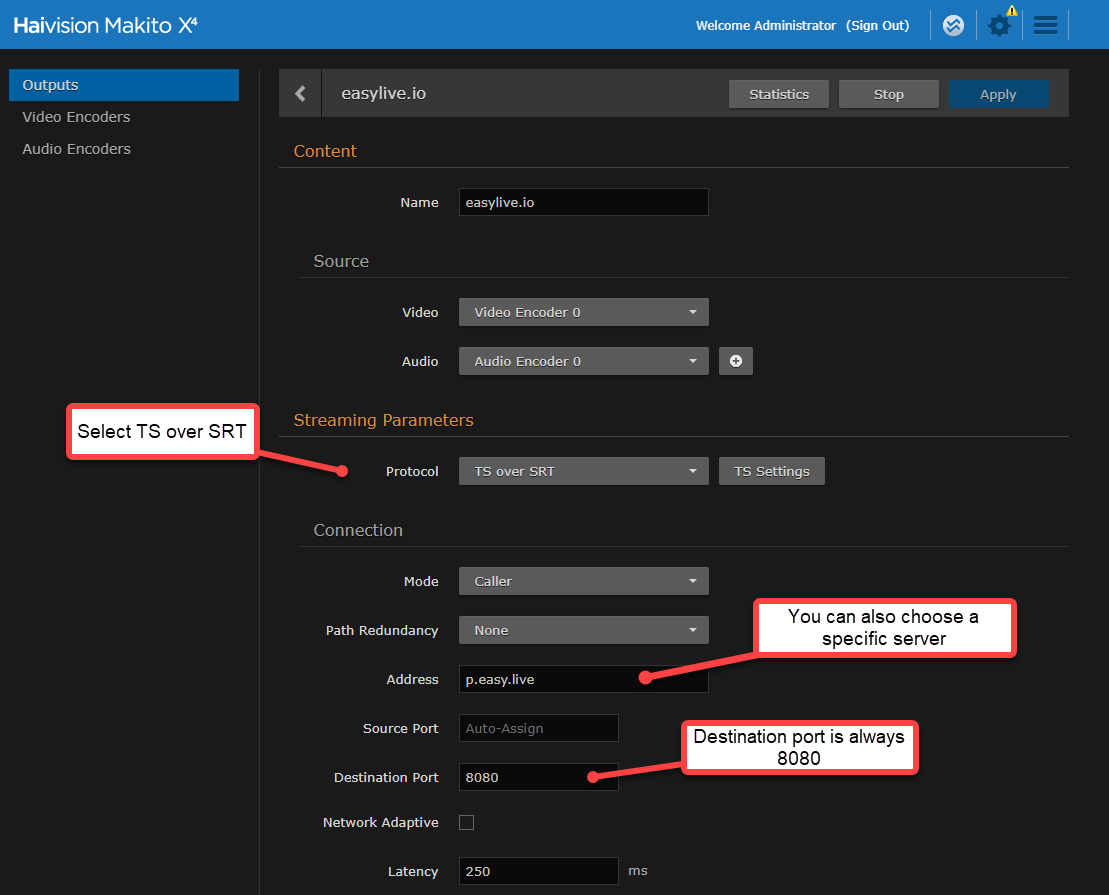
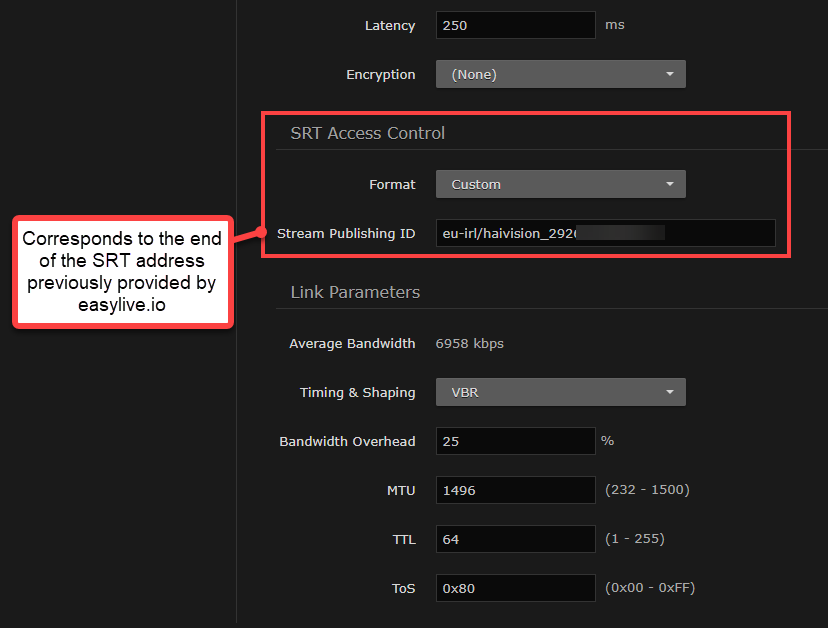
A small summary of the settings
- Address:
Use the address/server proposed by LiveU Studio when creating the input (See below).
Specific server list:
- US West - Oregon: us-ore.studio.liveu.tv
- US East - Virginia: us-vir.studio.liveu.tv
- LATAM - Brazil: sa-sao.studio.liveu.tv
- EU - Ireland: eu-irl.studio.liveu.tv
- Asia Pacific - Mumbai: ap-mum.studio.liveu.tv
- Asia Pacific - Singapore: ap-sin.studio.liveu.tv
- Asia Pacific - Seoul: ap-seo.studio.liveu.tv
- Asia Pacific - Tokyo: ap-tok.studio.liveu.tv
- Asia Pacific - Sydney: ap-syd.studio.liveu.tv
- Destination port: 8080
- Stream Publishing ID: See below
Can't find the right answer?
Contact the LiveU Studio Support team via our Live Chat.