Live Streaming with Teradek Core
- Go to the Production Studio (1) and Add an input (2).
- In the Live source section (3), select Encoder (push) (4).
- Select Teradek in the list.
- Go to the Core cloud web Interface (https://corecloud.tv/app/auth) and log in with your Core credentials.
- In the Core dashboard, Add a new RTMP or SRT Destination channel.
- Paste the URL & Stream Key/ID provided previously on LiveU Studio.
- When ready, just click on the "Go Live" button
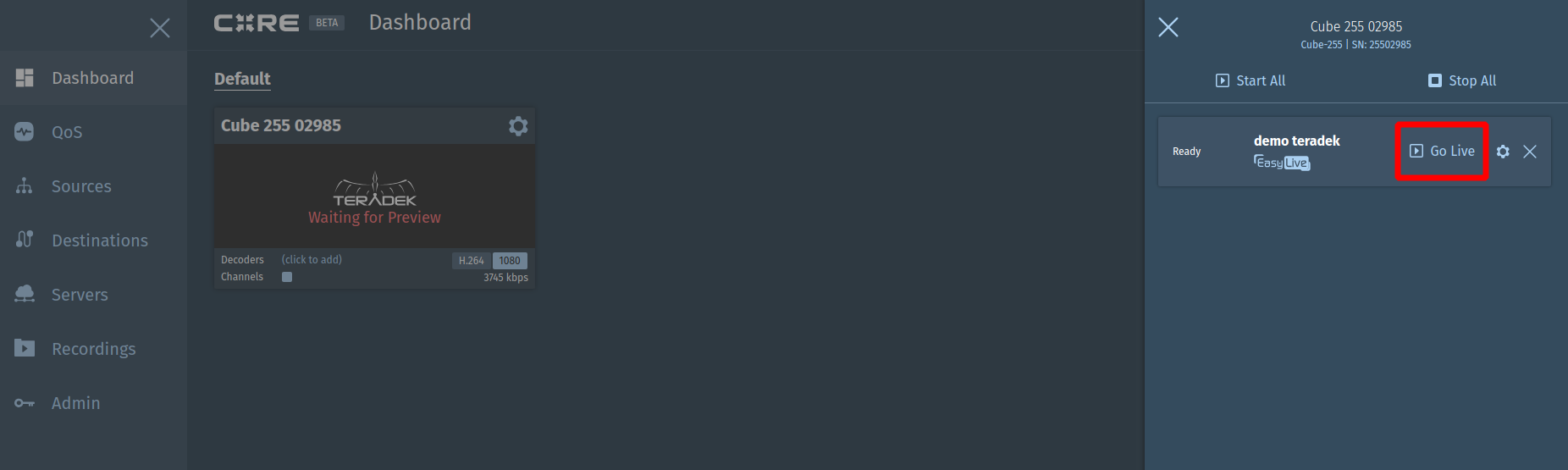
- Check that the input is well displayed/enabled on LiveU Studio (you need to be in the Testing or Publishing phase).
- When ready, Start publishing & record!
Can't find the right answer?
Contact the LiveU Studio Support team via our Live Chat.