How to stream to YouTube Live?
There are 2 ways to stream on YouTube:
1) Native integration
- Pre-requisite:
- Create or edit a live event on LiveU Studio
- Add or edit a publishing point (1 &2).
- Add my first YouTube account with the "Log in with YouTube" button.
- Authorize LiveU Studio to use your managed account
- Open your YouTube Studio.
- Create or schedule a stream by clicking on "Create -> Go live" (3&4).
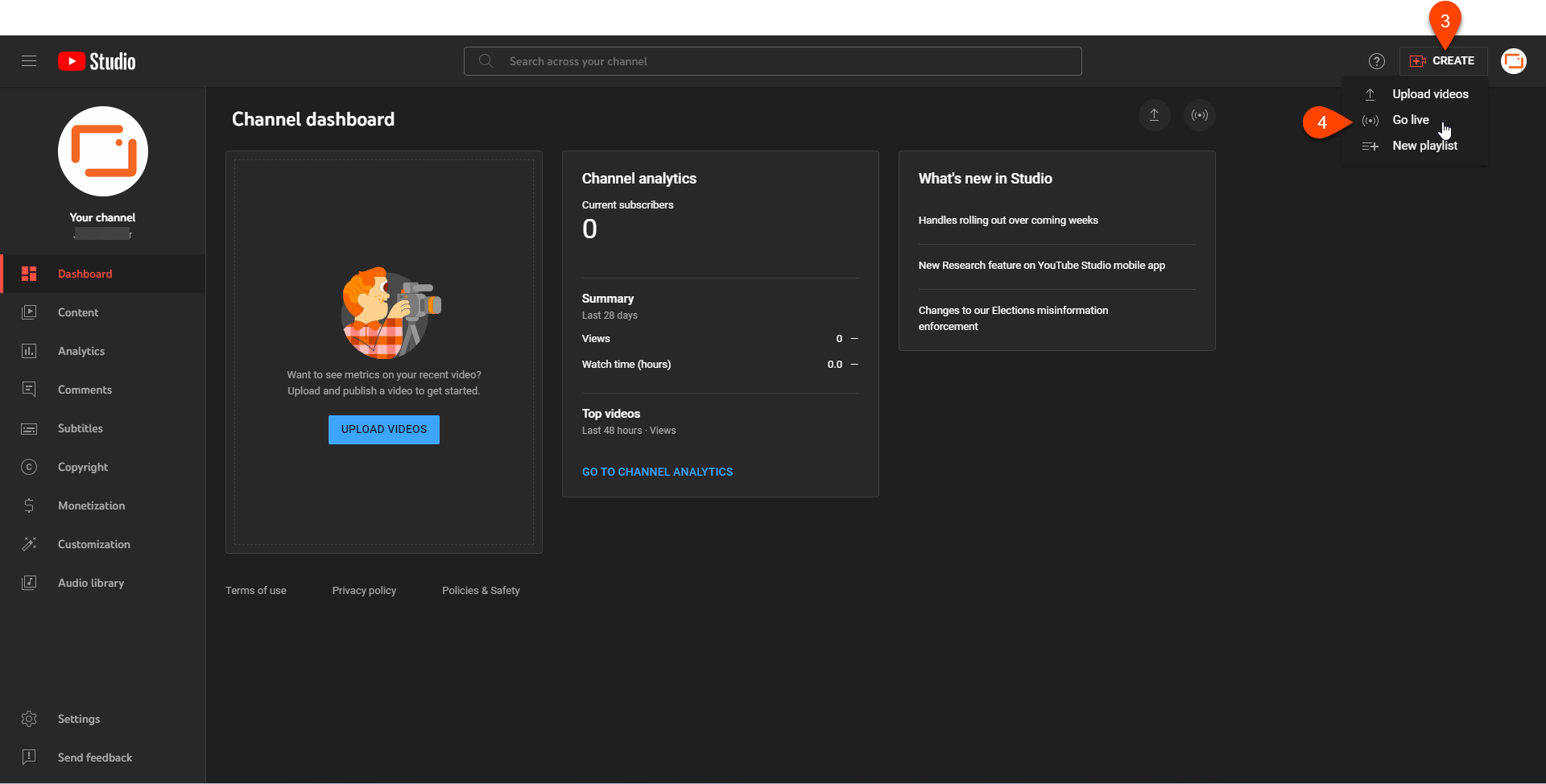
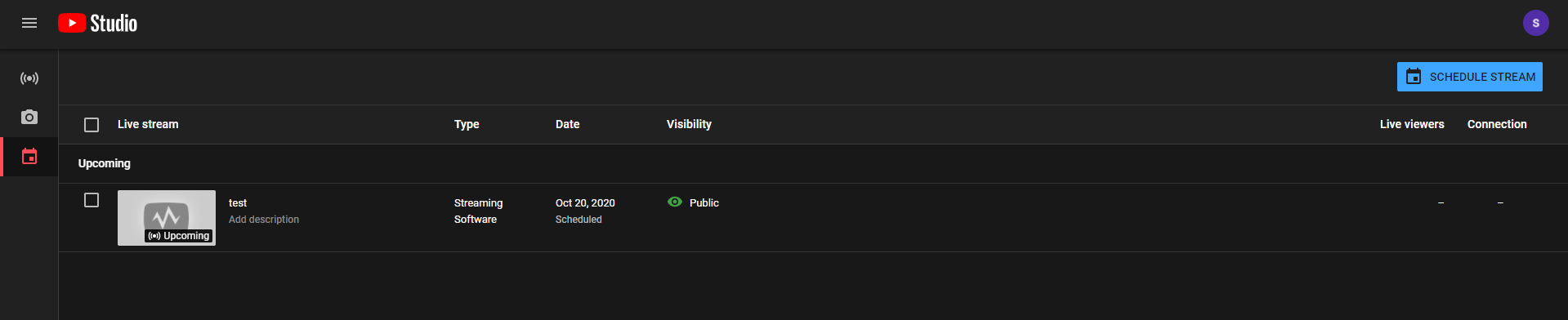
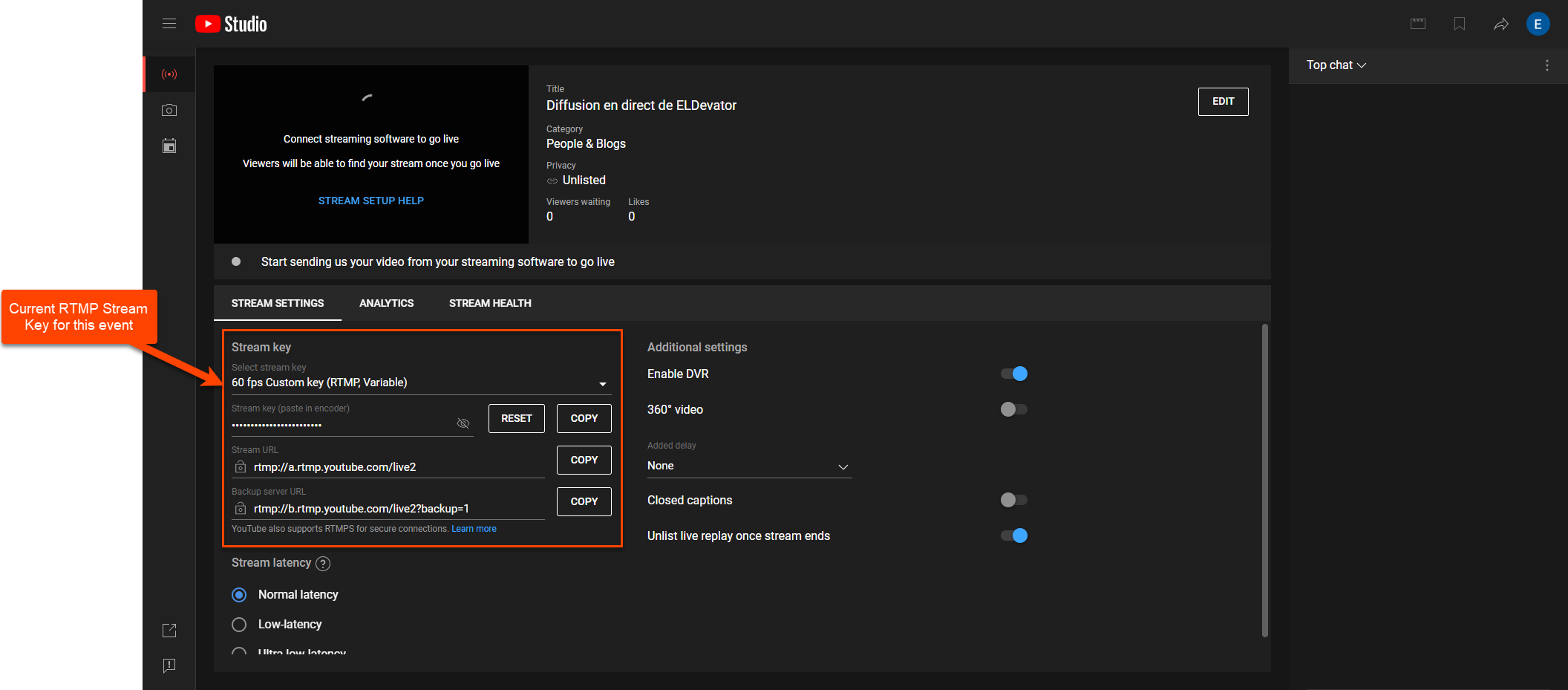
- Once your YouTube stream is configured, go back to LiveU Studio.
You should see in the Studio the list of all your YouTube Stream Keys available (in my case I only have one stream key configured).
- Select the same Stream Key as the one configured when creating your Stream on YouTube.
- Select which output bus you want to send to this destination (P1 to P4).
- When you're ready to go live on YouTube, hit the Start publishing and record button.
- Check that your stream is correctly received.
In case of modification/resetting of the YouTube stream key, or of an error when starting the publication, please deselect the publication point -> Hit the refresh button to refresh the Stream keys list and select the correct Stream Key again.
Problem adding your account? Don't panic!
- Log in to your YouTube account.
- Go to your settings -> Channel Status and Features.
- Verify that features requiring phone number validation are enabled.
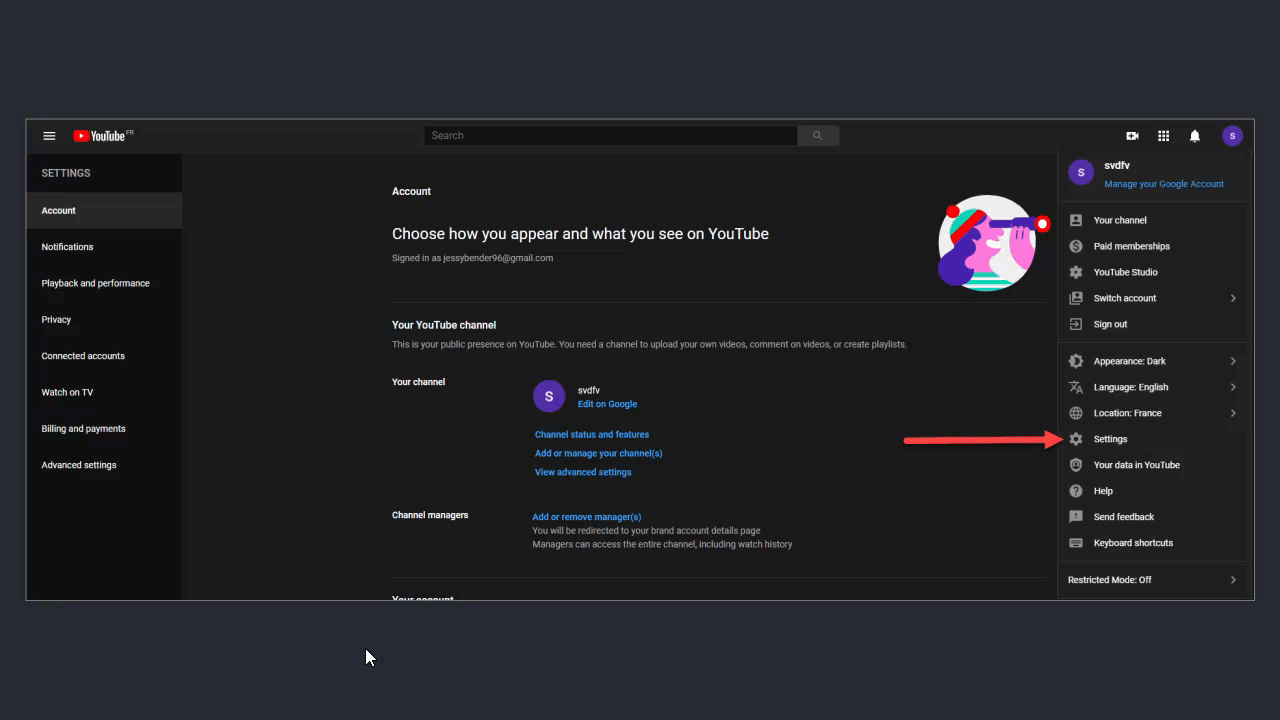
In case of error message when linking to your account "internal error ecountered" it indicates that your YouTube account has corrupted/obsolete Stream Keys, in this case we invite you to delete your obsolete Stream Keys in your YouTube Studio before retrying the link to Studio.
Can't find the right answer?
Contact the LiveU Studio Support team via our Live Chat.