How to send a custom RTMP to my Twich channel?
Note that the settings applied to the "program feed" determine the maximum quality/format/resolution of your live. You can't create another format higher than this one, another way the output of the said format will not be optimal.
- In the Publish tab (1).
- Setup your Formats & qualities (2).
- Add a publishing point (3).
- In the RTMP/RTMPS tab -> Add a publishing point -> select Custom RTMP/RTMPS
- Go to the Twitch Ingest point setup and select the optimal RTMP ingest point (based on the optimal network paths detected from Twitch to your device).
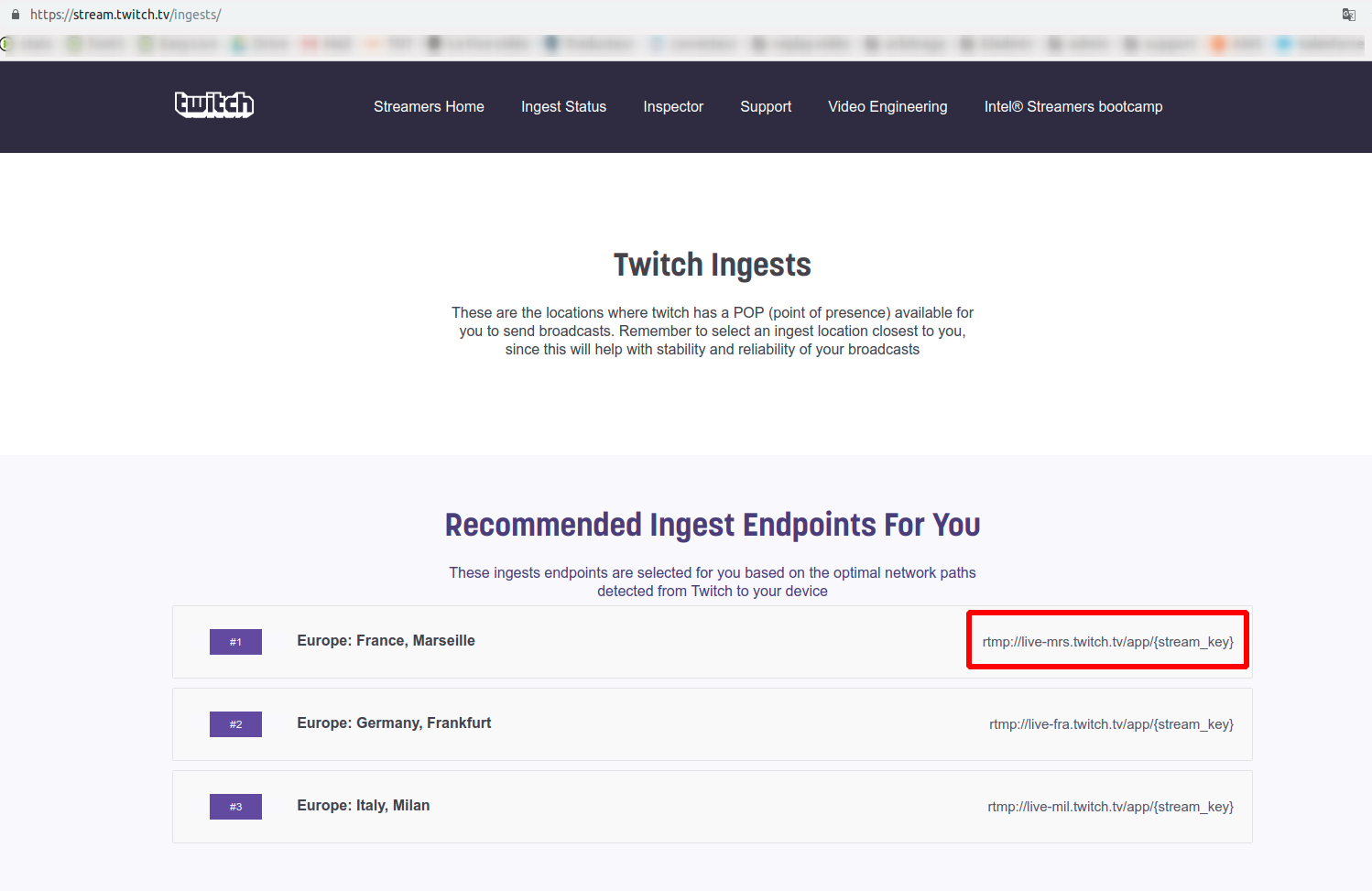
- Copy/paste the ingest point on LiveU Studio.
- Go to your Twitch Account and go to Creator Dashboard -> Settings -> Stream.
- Copy the provided "Primary Stream Key".
- Paste it on LiveU Studio.
- Select which output bus will go out to this destination (from P1 to P4).
- Enable the publishing point by clicking on it.
-
- Start Test and Start publishing & record.
- Go to your Twitch channel to check if the stream is already received.
Can't find the right answer?
Contact the LiveU Studio Support team via our Live Chat.