How to stream to LinkedIn Live?
The first step to make a Livestream on Linkedin is to enable your LinkedIn account to make live streaming, for that:
- Meet the Linkedin criteria to go Live.
Please note that if you try to publish on a company page you will need to have the appropriate rights (that include live publishing).
Once your Linkedin account is approved:>
- Create or join a control room in LiveU Studio (1).
- In the "Publish" tab (2).
- Check the output Formats and Qualities setup (3).
- Click on the Add or edit Publishing Points button (4).
- Select LinkedIn in the left bar and Sign in (5).
- Allow LiveU Studio to access your LinkedIn account (6).
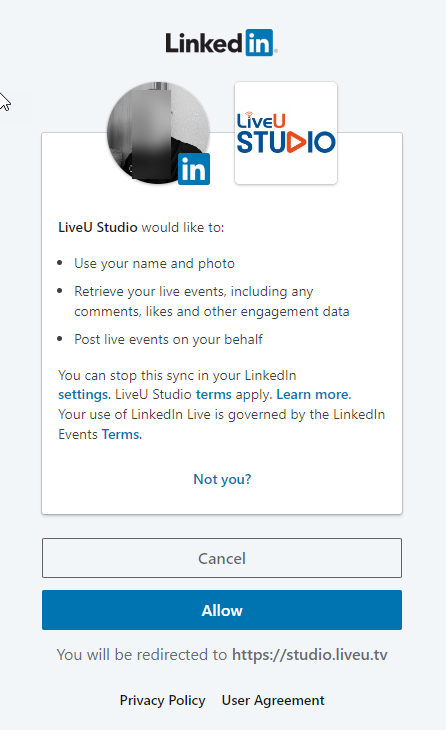
- Select your LinkedIn account on LiveU Studio (7) (Choose between your Company or Profile page).
- Start the “Testing” phase.
- Once ready, just "Start publishing & record".
That’s it! You’re live on LinkedIn.

Possible issue:
Error "Enforced Member ACL result" in an attempt to publish.
This indicates that you do not have sufficient rights to publish live on the selected page. Please contact an administrator of the page in question.
If you wish to publish on an event already planned or for which you are not the page manager, you can also publish to it using custom RTMP.
To do that:
- Ask the producer to share with your the LinkedIn Event RTMP
- https://www.linkedin.com/help/linkedin/answer/a564446
- To access to event RTMP URL : https://www.linkedin.com/video/golive/now
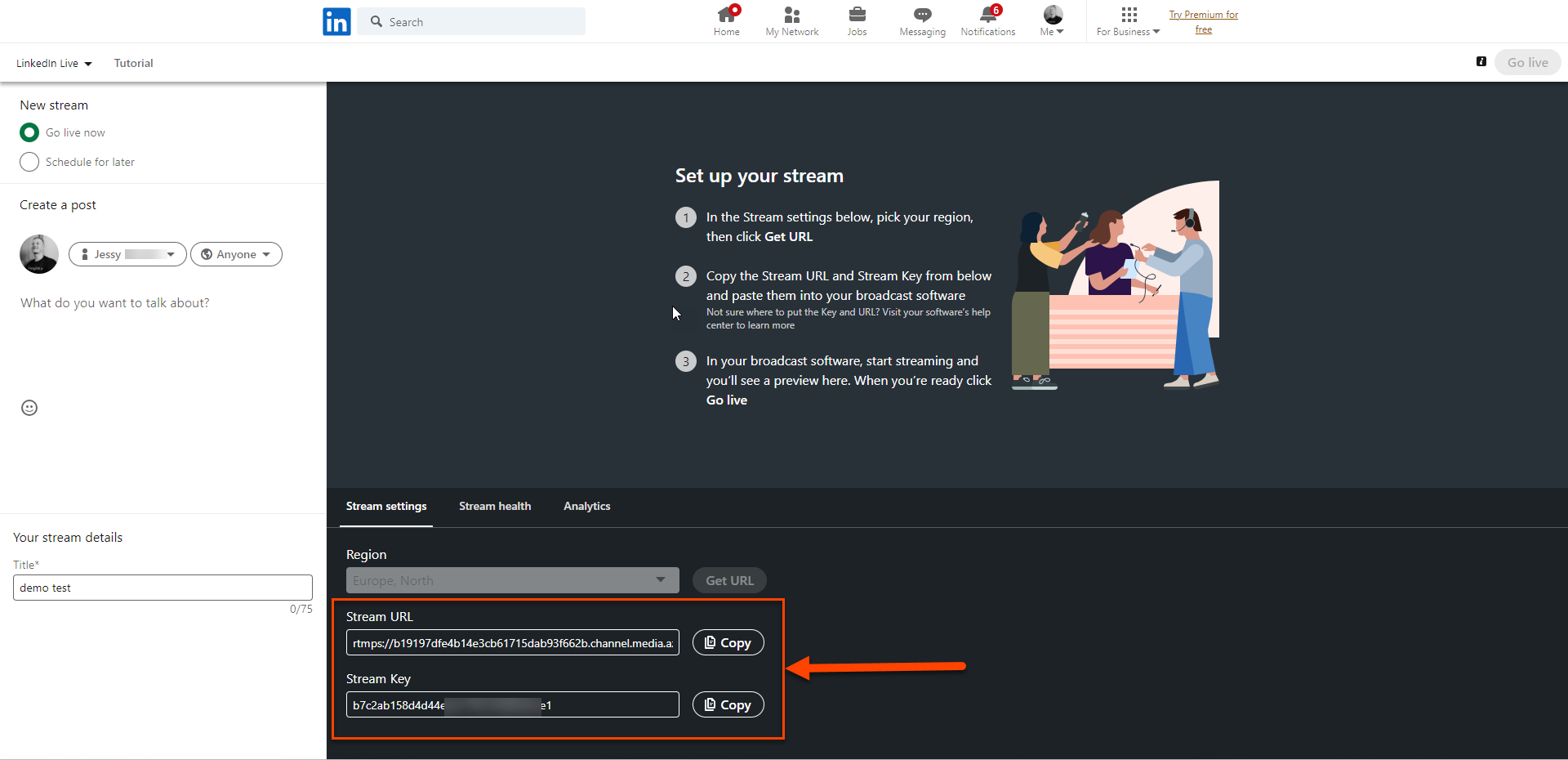
- Follow the Studio custom RTMP tutorial to add this RTMP URL in your Studio destinations point list.
Can't find the right answer?
Contact the LiveU Studio Support team via our Live Chat.