- Log in to your Twitter Media Studio.
- Open your Producer panel and Create a broadcast (1 & 2).
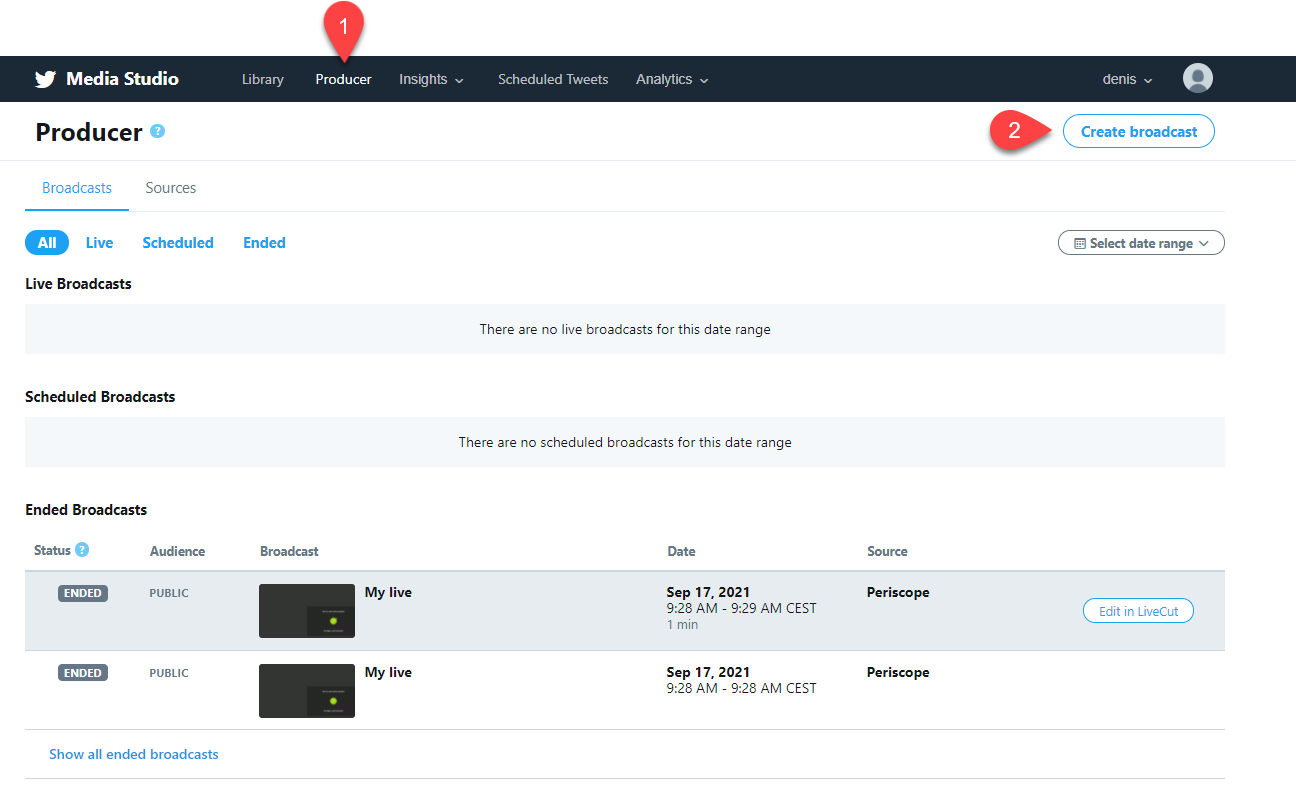
- Set up the Broadcast name and category.
- Create a new source or select a previous one available in the list (3).
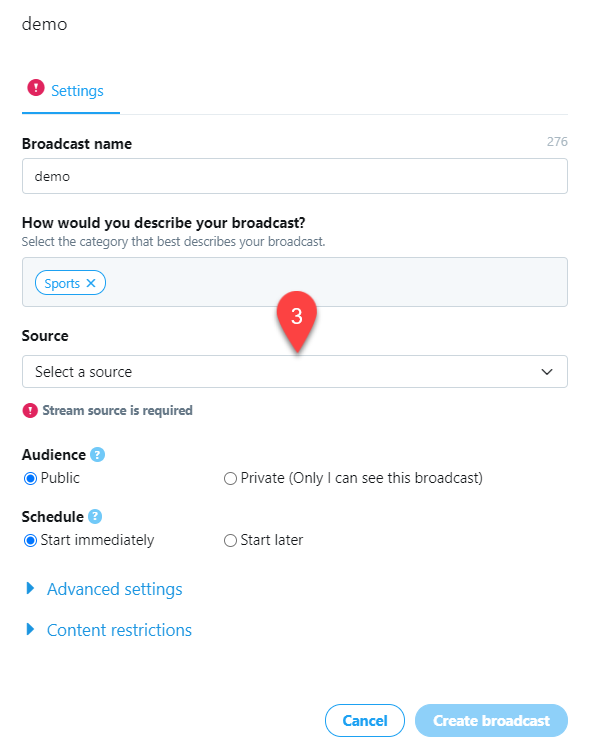
- Copy the provided RTMP URL/Stream Key.
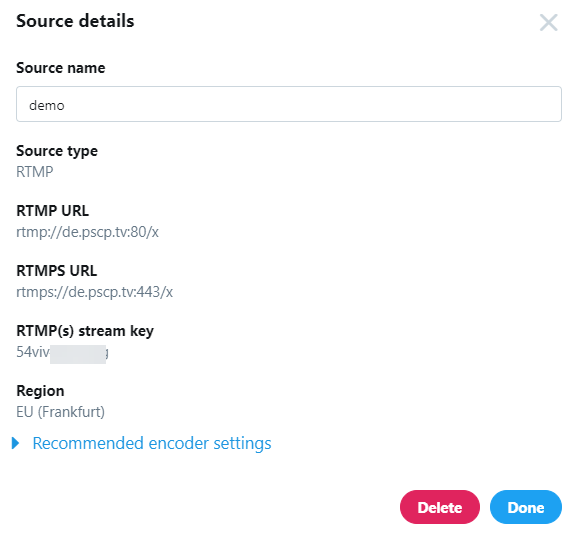
- Open your LiveU Studio live event & follow this tutorial explaining how to add a custom RTMP publishing point on LiveU Studio.
Can't find the right answer?
Contact the LiveU Studio Support team via our Live Chat.