Add a Streamlabs overlay to my live stream (social media chat, etc)
- Login to Streamlabs
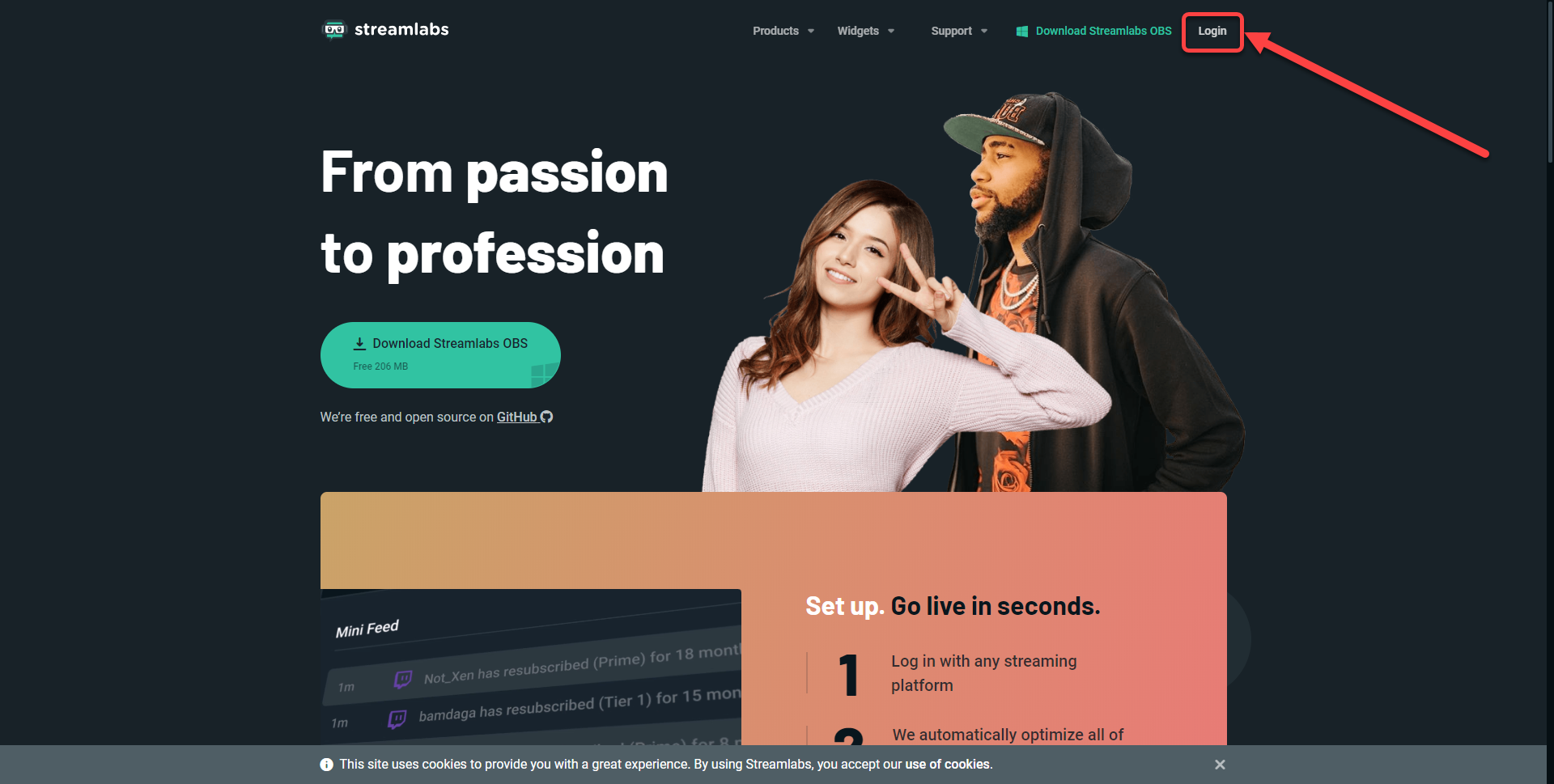
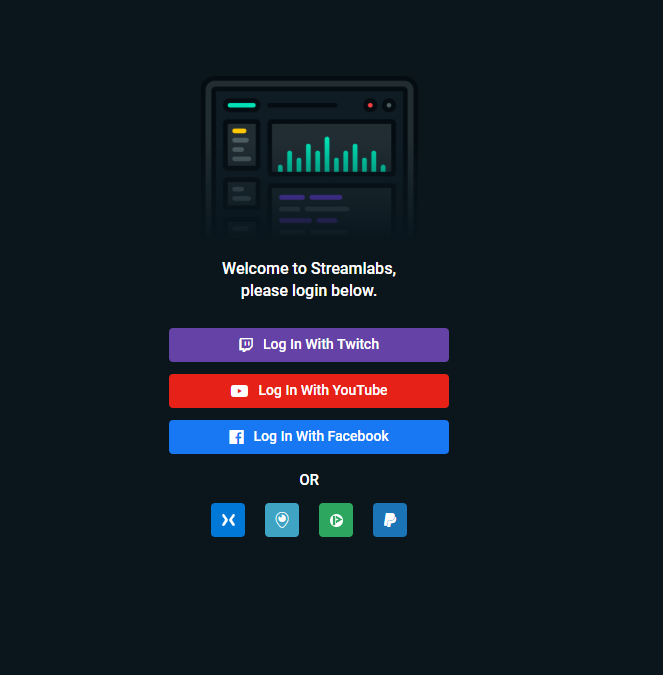
- Select "Alert Box" (1) and copy the provided "Widget URL" (2)
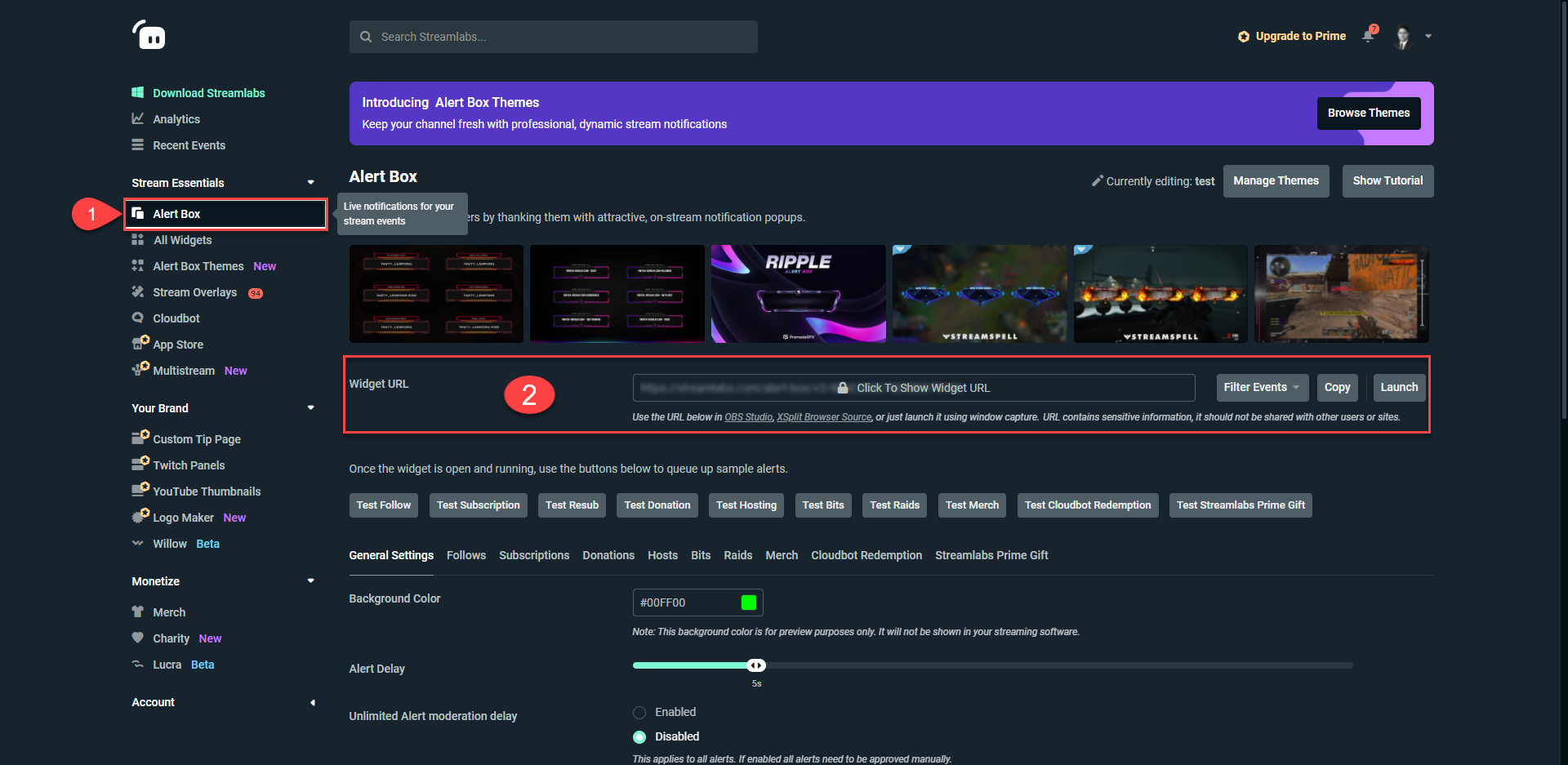
- Go to the Production studio (3) on LiveU Studio and click on Add an input (4).
- Then select the HTML Overlays (5) and click on Add Streamlabs (6).
- Enter the Widget URL provided previously on Streamlabs and "Save".
Streamlabs is now integrated with your LiveU Studio account, to confirm that the integration is effective you can run various tests on Streamlabs (follow test, subscription test,..) and start your live on LiveU Studio.
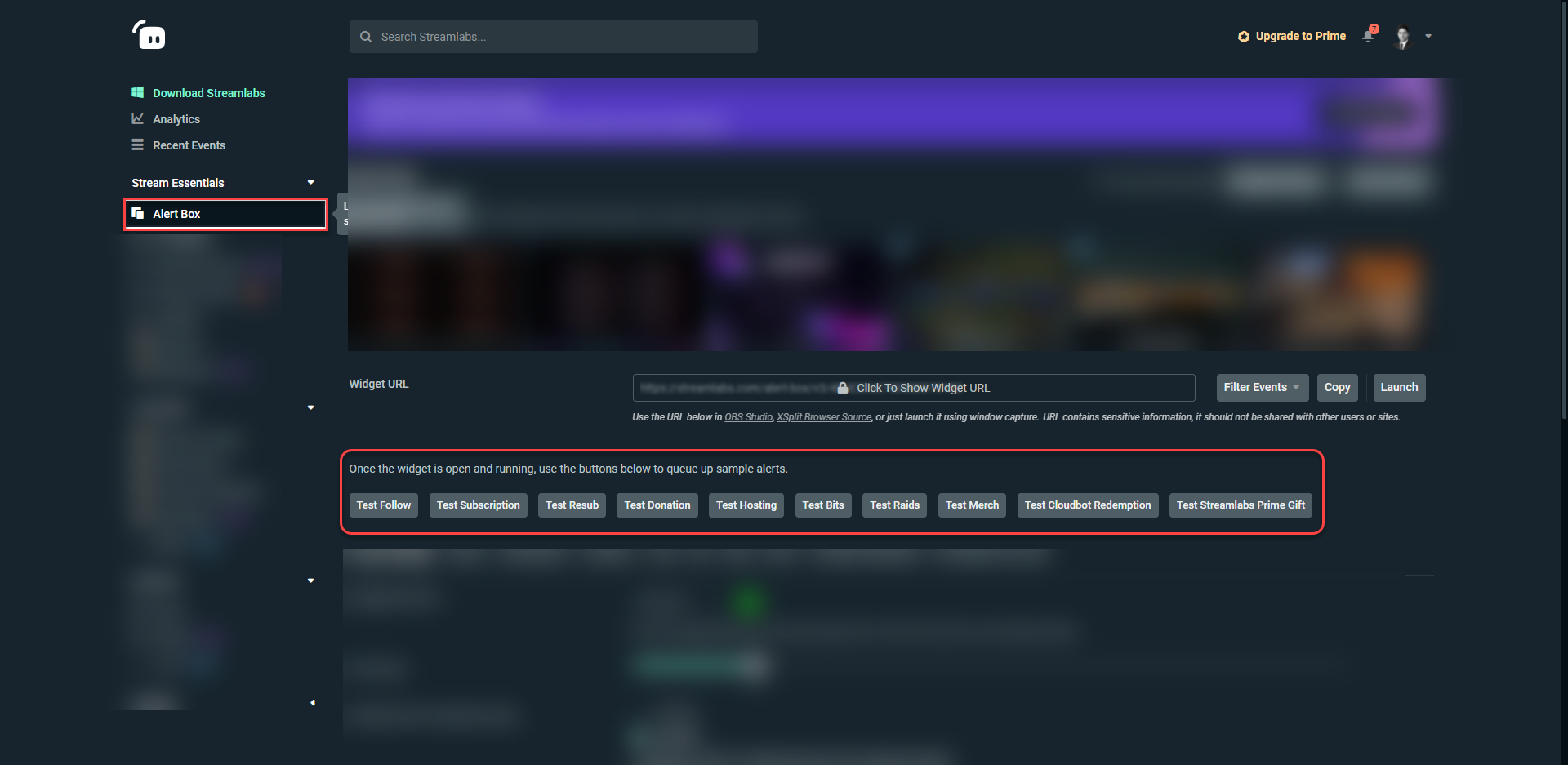
- You should immediately see an animation that will launch on your LiveU Studio Livestream when you launch a follow test, donation test,...
Next steps
Can't find the right answer?
Contact the LiveU Studio Support team via our Live Chat.