Live Streaming With the LiveU LU300(S)/600/800 (RTMP)
GETTING STARTED WITH THE LU FIELD UNITS IS SUPER-EASY. TO BEGIN:
- Go to LiveU Central and sign in with your credential provided by LiveU.
- Connect your LiveU Unit to the internet using the method of your choice.
- Confirm that you have a LiveU reception server (cloud or physical), if you're not sure, please get in touch with LiveU support. Above 720p you must inform the LiveU support to check if your server is powerful enough.
STREAMING TO LIVEU STUDIO
- Go to the LiveU Studio Production studio (1) and Add an input (2).
- Select Live source (3)-> Encoder (push) (4)-> LiveU RTMP (5).
- Copy the provided Primary URL and Stream ID.
- Enable the LiveU input in the LiveU Studio layers by clicking on it.
- Go to LiveU Central -> Manage (A) -> Channel (B) -> Select an available channel.
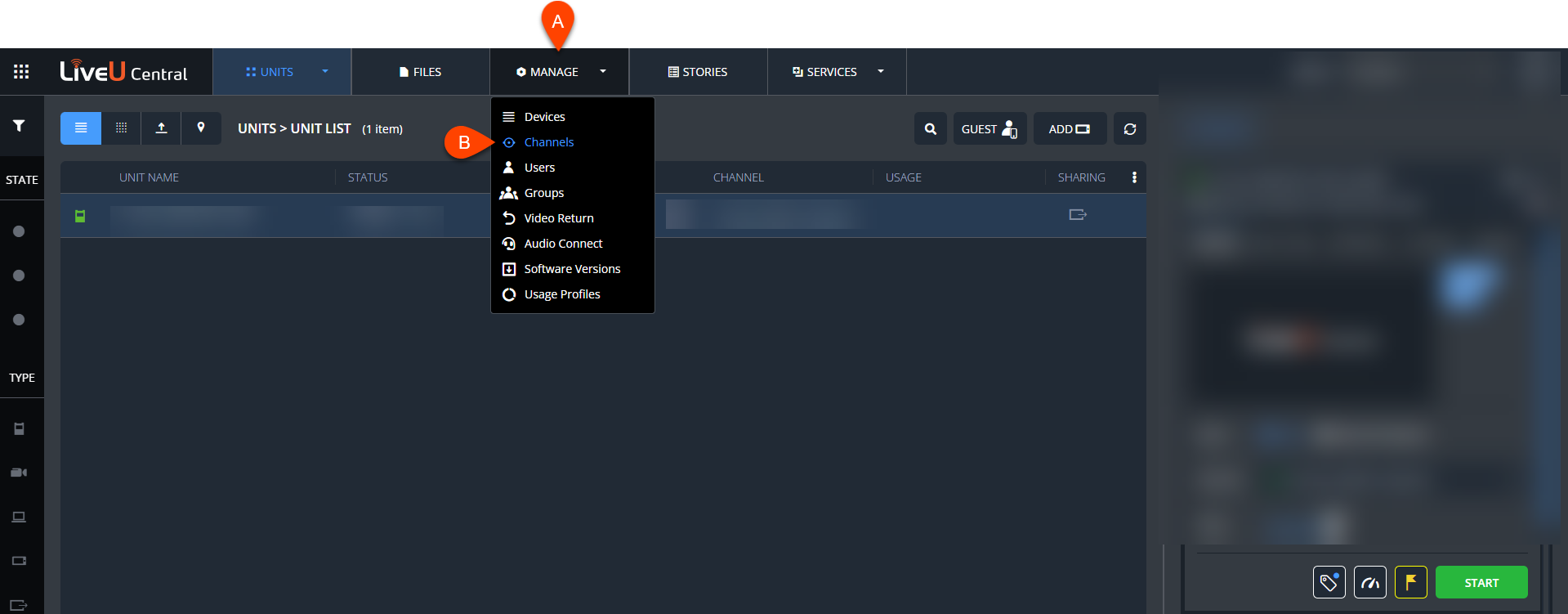
- In the Streaming menu of this channel, select :
- Select RTMP as Stream Type.
- Select Basic as Provider.
- Paste the Primary URL and the Stream ID into the associated fields.
- Start the test phase on LiveU Studio and Go Live on your LU Field Units/LiveU Central.
If you're ready to stream you can :
- Start publishing & record on LiveU Studio.
Don't forget to stop the live with the [END] button!
Are you looking for Comms / IFB with your LU Encoder operators / camera operators and/or your decoder operator, back to a physical studio?
- Please see this video tutorial about Web Audio Connect, part of the LU Ecosystem to solve this.
Can't find the right answer?
Contact the LiveU Studio Support team via our Live Chat.