Stream on Mixcloud with LiveU Studio
- Open your Mixcloud live section and click on "Broadcast live".
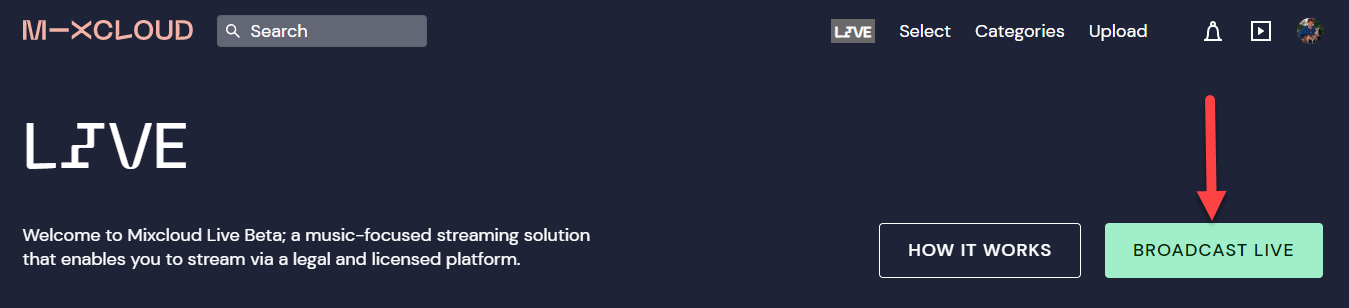
Important: Keep in mind that in order to be able to stream with Mixcloud you need to have their paid upgraded account, you can't create streams with a free account.
- Set your broadcast name and confirm it.
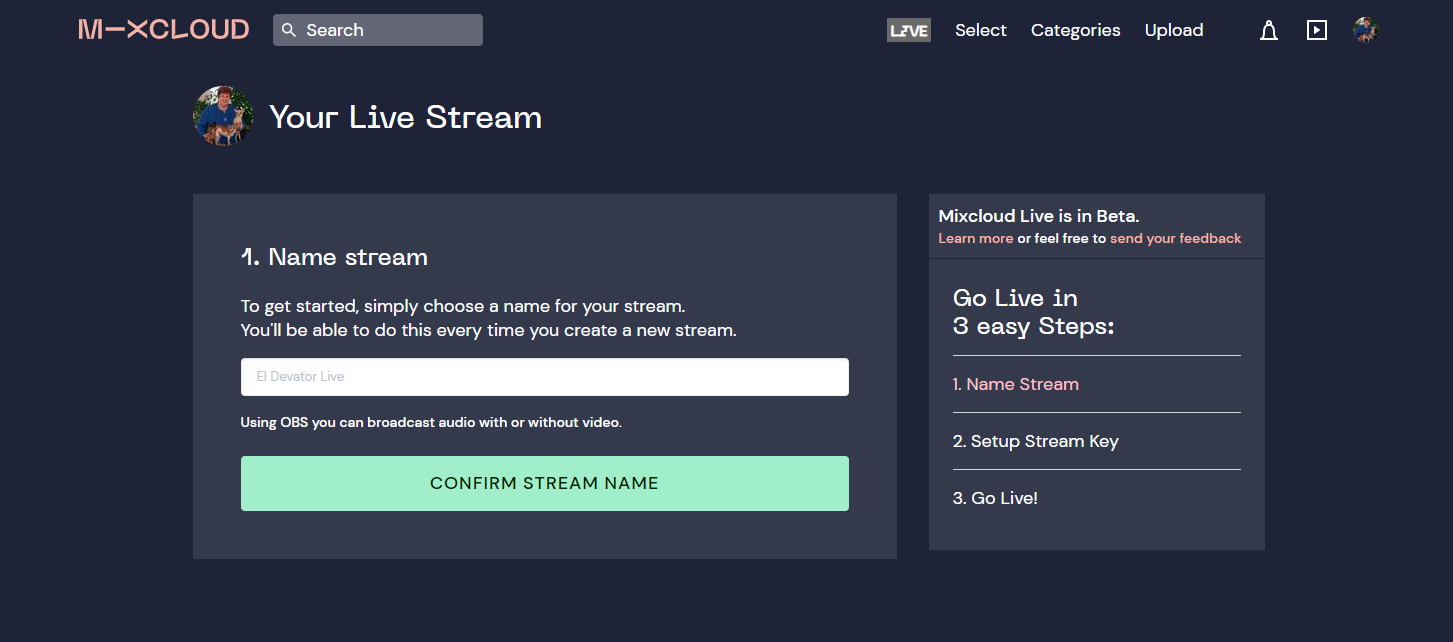
- Copy the provided stream key. You will need to use it at LiveU Studio.
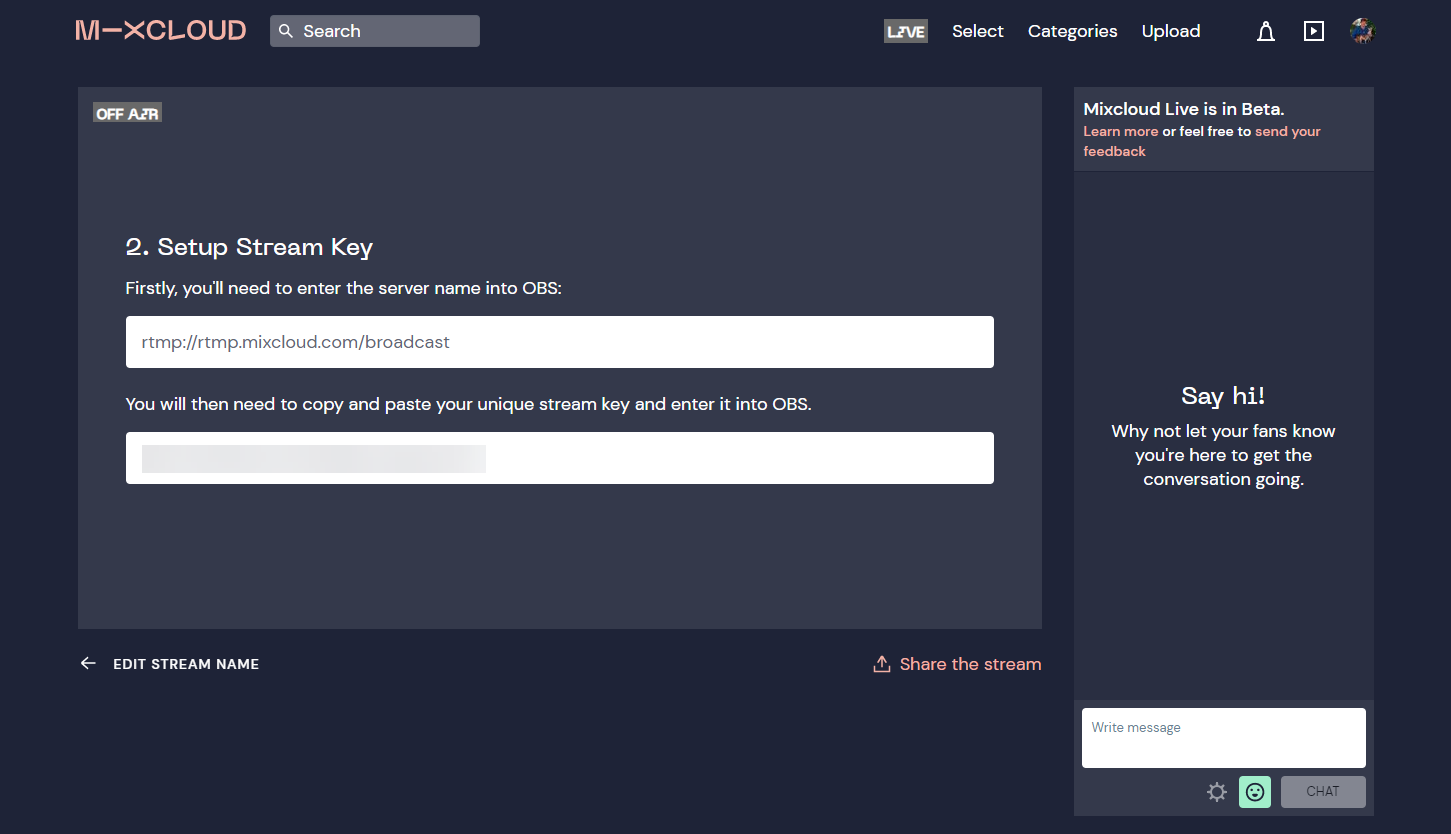
- Open your LiveU Studio.
- In the Publish tab, add a Custom RTMP publishing point.
- Enter your Mixcloud Stream key and confirm adding the publishing point.
- When ready to go live, just click on Start publishing & record on LiveU Studio.
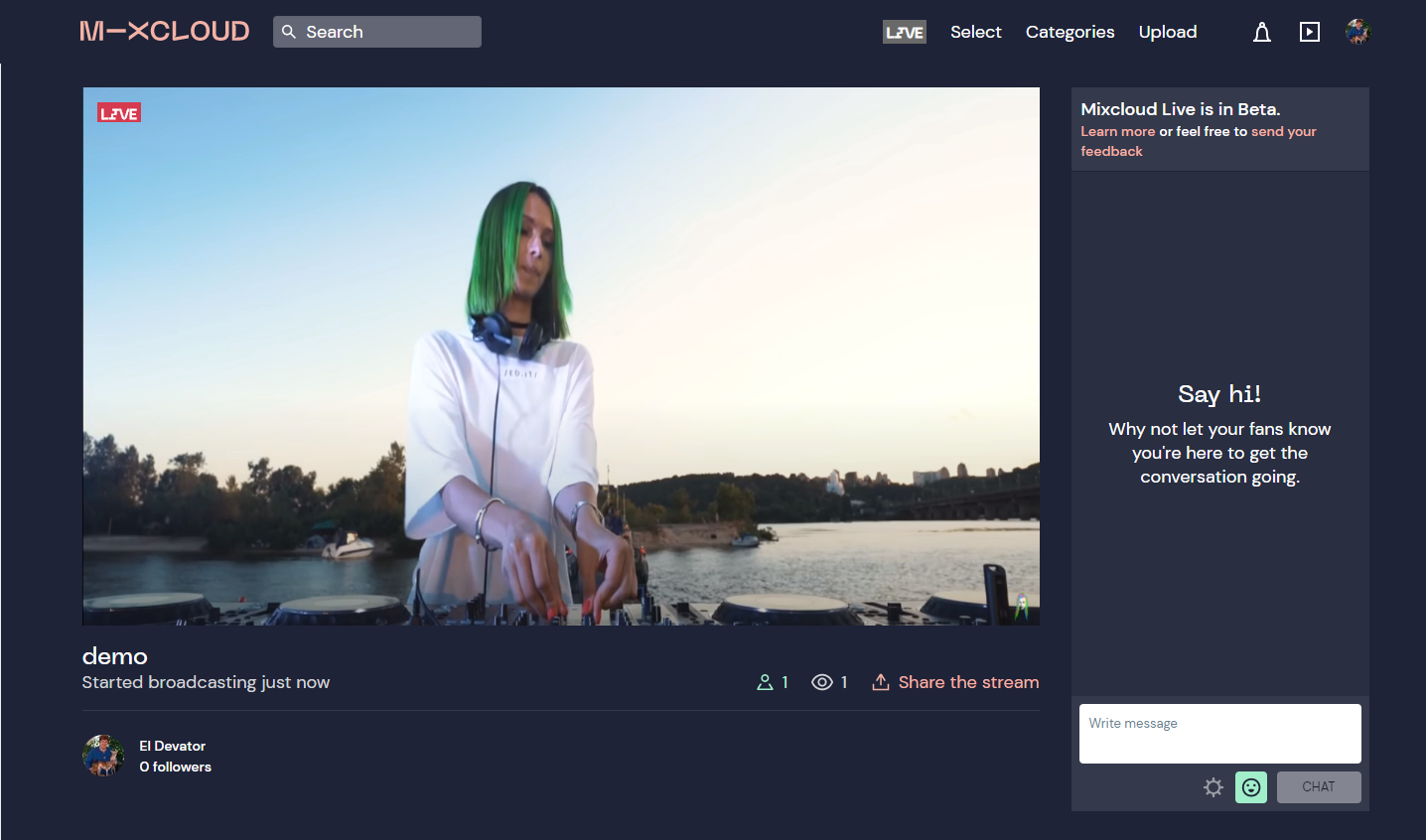
Can't find the right answer?
Contact the LiveU Studio Support team via our Live Chat.