What's the Media Player/Bin and how to use them?
The Media Bin: is a place where you can store and manage all your Clips & Playlists.
The Media Player: is an input type you can add to your production to display a Clip or Playlist during your show. Once added, you will then be able to drag & drop any clip or playlist from your Media bin into your Media Player and play it live in your output program.
MEDIA BIN
How to add clips to the Media Bin
You can either upload your clips directly into LiveU Studio or you can import them via an external cloud storage. We recommend Amazon S3 bucket as an external storage.
This following short video shows you how to upload them:
How to create a playlist from your clips in your Media Bin
MEDIA PLAYER
Adding a Media player into your Vision mixer
- In the Production (1).
- Add an input (2).
- Media player section (3) -> Add media player (4).
- The Media player appear in your production (5) -> thil will also open the media bin on the right.
Please note that adding a media player will open the Media Bin on the right.
How to use a clip into your Media Player
- Start the testing phase (6).
- Drag & drop a Clip from the Media bin to the Media player or right click on it "load in player X".
- You can know select the media player and apply your preview into the Program output by playing a transition.
To edit the clip/loop it:
-
- Right click on the media player (1) -> Open player -> Loop (2).
How to loop a clip or playlist
How to use a Playlist into your Media Player
- Start the testing phase.
- Drag & drop a Playlist from the Media bin to the Media player (or use right click -> Load in player X).
- You can know apply your preview into the Program output by playing a transition.
Good to know:
- The clip/playlist will automatically start once in program.
- At the end of the media player you can choose to (A):
- Freeze at the last frame
- Go back to another Input/Media player
- To control your media player (B) :
- You can force the pause/start of the clip or playlist using the manual control panel from the Media player.
- When the media player panel is open you can use keyboard command to control the playlist.
- up/down -> next/previous clip
- space bar -> play/pause action
- To edit the Media player content :
- Double click on the Media player.
- Right click on the media player -> "Open player".
- To change the clip inside a media player:
- Drag & drop another clip/playlist on it.
- Or right click on the Media player input -> "Eject player" -> then assign a new clip/playlist.
Clip & Playlist additional settings
Recommended encoding setup for clips
- Container: MPEG-4 (.mp4) / MKV / MOV or WebM
- Encoding: H264 or H265 (HEVC)
- Audio Encoding: AAC
- Frame size: Up to 1920x1080
- Subtitle track: subtitle track embedded in VOD (.sub, .srt, .txt, .subt, ...) -> more info about the supported subtitles codecs
-
Max file size:
- Local file : 5 Gb
- Uploaded by URL: No size limit
- Supported Bitrate: Up to 50 Mbit/s
- Recommended Bitrate:
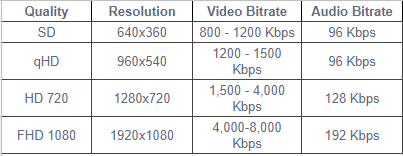
Alpha transparency support: Only with .mov or .mkv Container ->needs to be yuva420p pixel format