How to change the default design of my scoreboard?
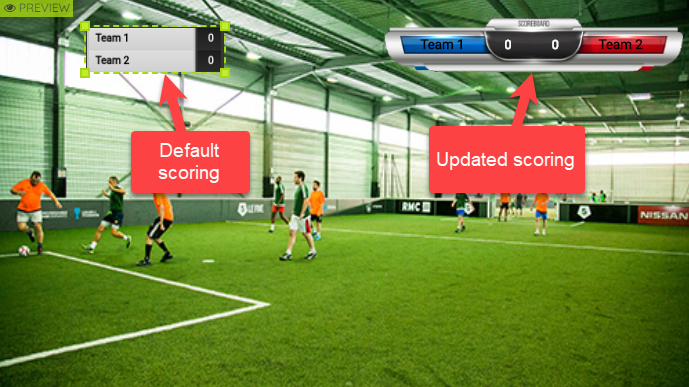
To edit the design of my scoring module, follow these steps:
- Add the scoring overlay of your choice via the Add an input button (1&2)
- Select Image (3) and Upload an image (4).
- Upload your scoring overlay (for example).

- Add a "default" scoreboard if not already done (Add an input -> Applications -> Add a scoring).
- Go to the parameters of the scoring module (double click on it)(5).
- Go to the "position" section (6) and modify the "layout" line from "Column" (default) to "Inline" (7) (depending on the type of scoring you want to add (line or column format)).
- Overlay your scoring on the previously added picture (8).
- Disable the scoring background (double click on the scoring -> "colors" -> "Background") (9).
- If needed, change the font/size/position to fit with the picture
Your scoreboard is now ready for use!
Can't find the right answer?
Contact the LiveU Studio Support team via our Live Chat.