LU800から複数のLiveU Studioチャンネルへのマルチカメラ伝送
ソフトウェアバージョン10.0からLU800はCustom Channels Selection(複数のサーバーのチャンネルへのマルチカメラ伝送)に対応しています。
"Custom Channels"機能の利用にはマルチカメラ伝送用ライセンスが必要です。
"Custom Channels"機能を使うことで最大4台のカメラの映像を4つの異なるチャンネルにLRTにて伝送することが出来ます。
複数のチャンネルへのマルチカメラ伝送の手順
- Productionを選択します。(1)
- Add an inputをクリックします。(2)
- Live Sourcesを選択します。(3)
- Assign LRT flowを選択します。(4)
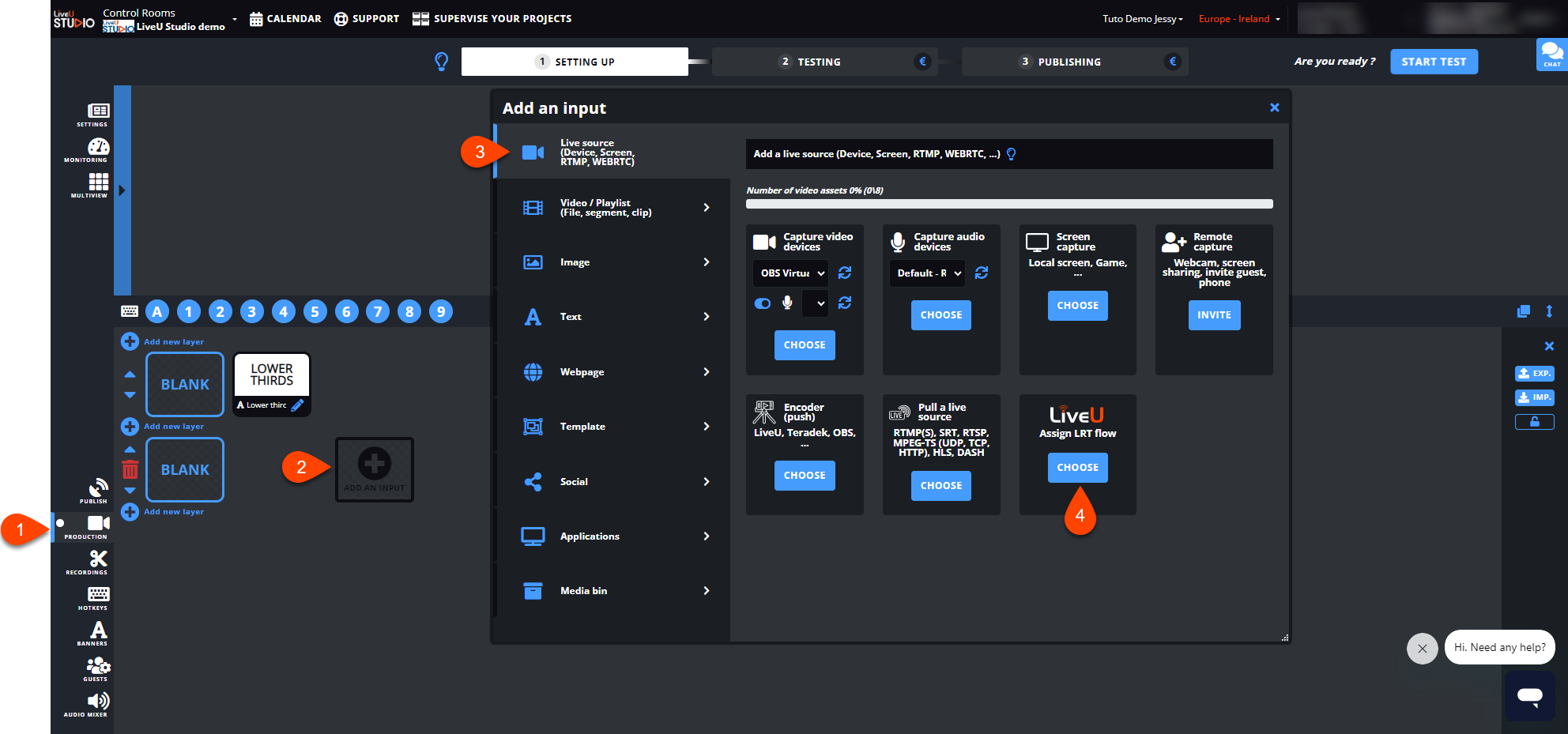
- 必要な数のLRTチャンネルを追加します。(5) & (6)
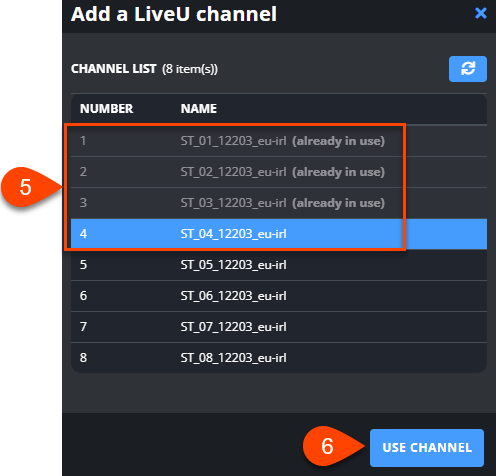
- Start testボタンをクリックしします。(7)
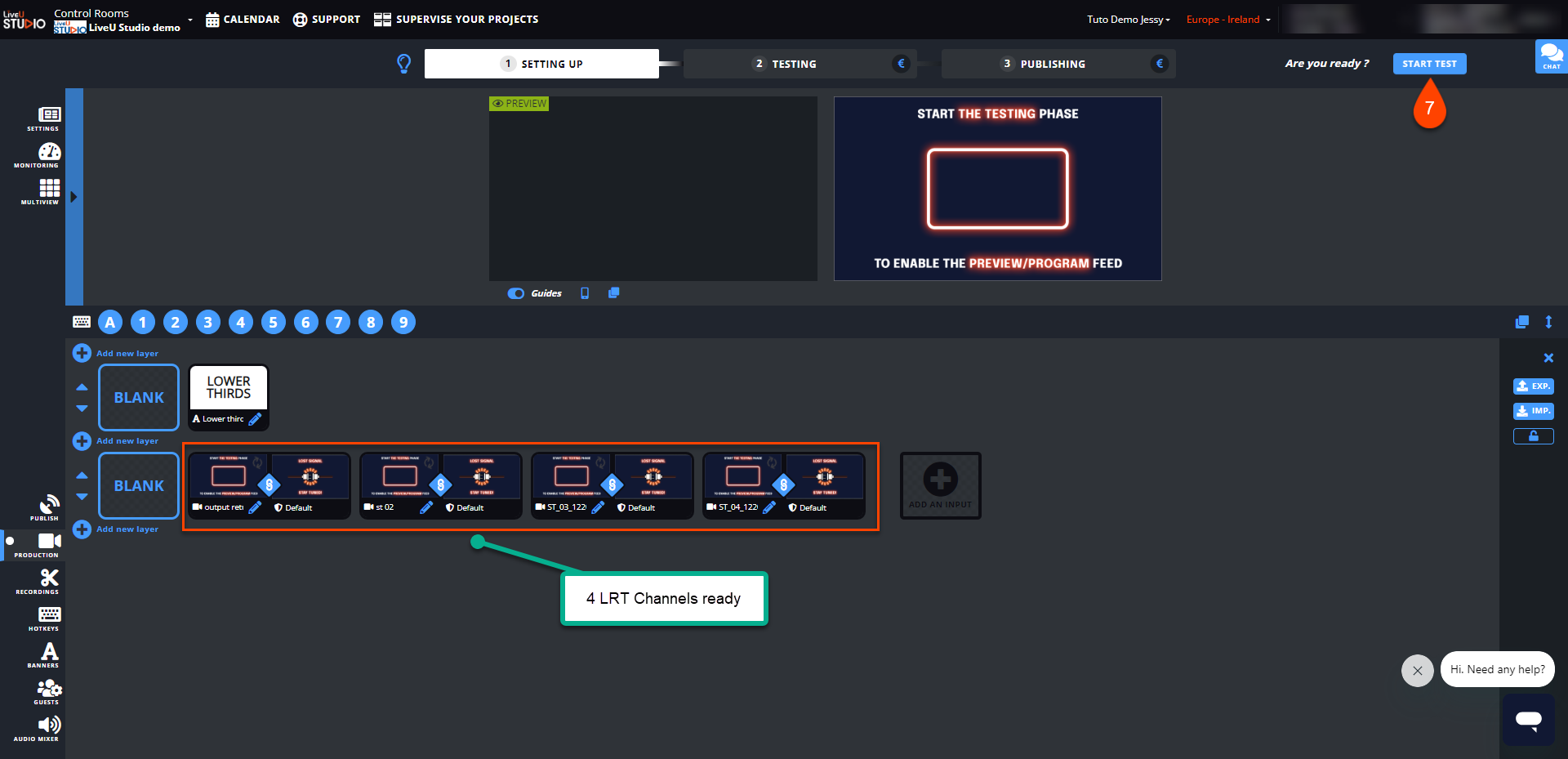
- LiveU Centralを開きUNITS>LU800 (ソフトウェアバージョン10.0以降) -> MULTI-CAM にてCustom Channelsをオンにします。
- チャンネルを設定しマルチカメラ伝送を開始します。
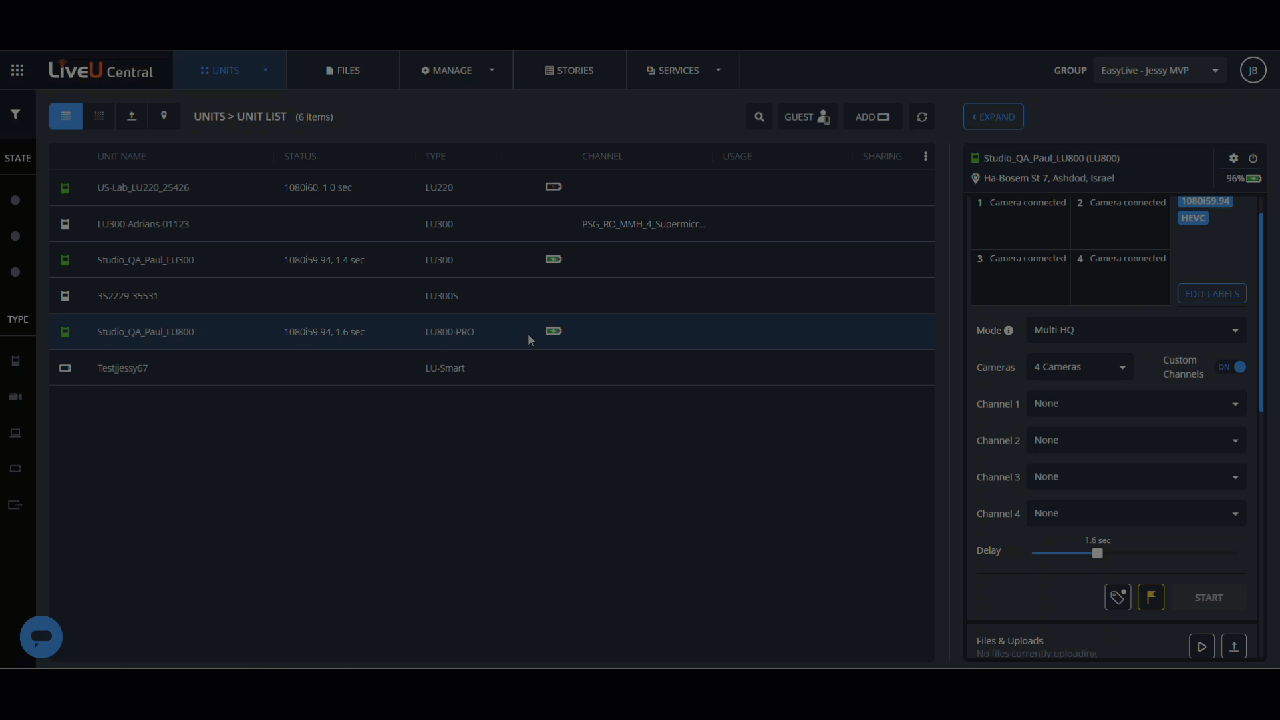
- LU800から伝送された映像のプレビューを確認します。
- Start publishing and recordボタンをクリックし出力を開始します。(8)
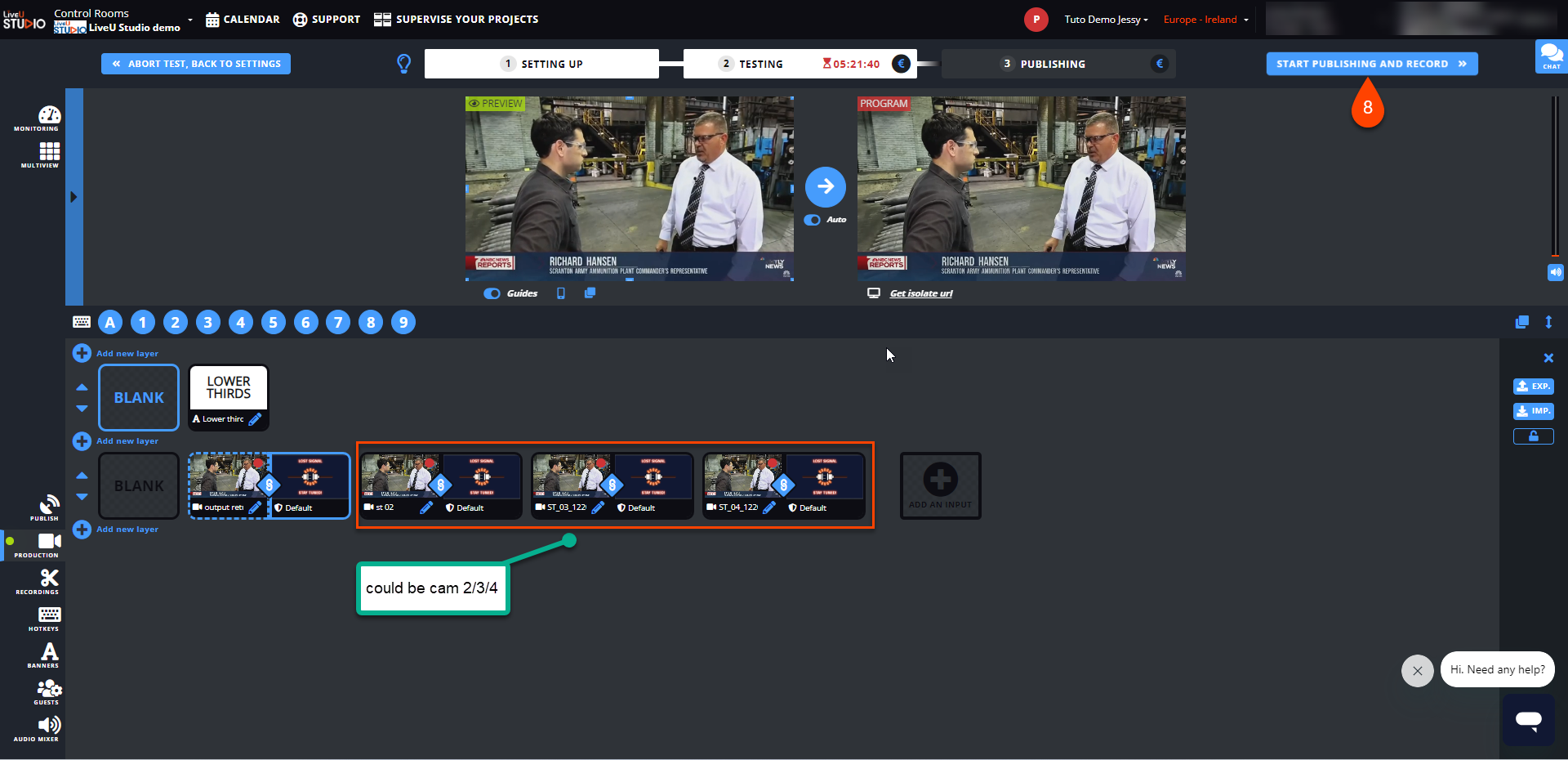
* LU800はソフトウェアバージョン10.0からCustom Channels Selection(複数のサーバーのチャンネルへのマルチカメラ伝送)に対応しています。